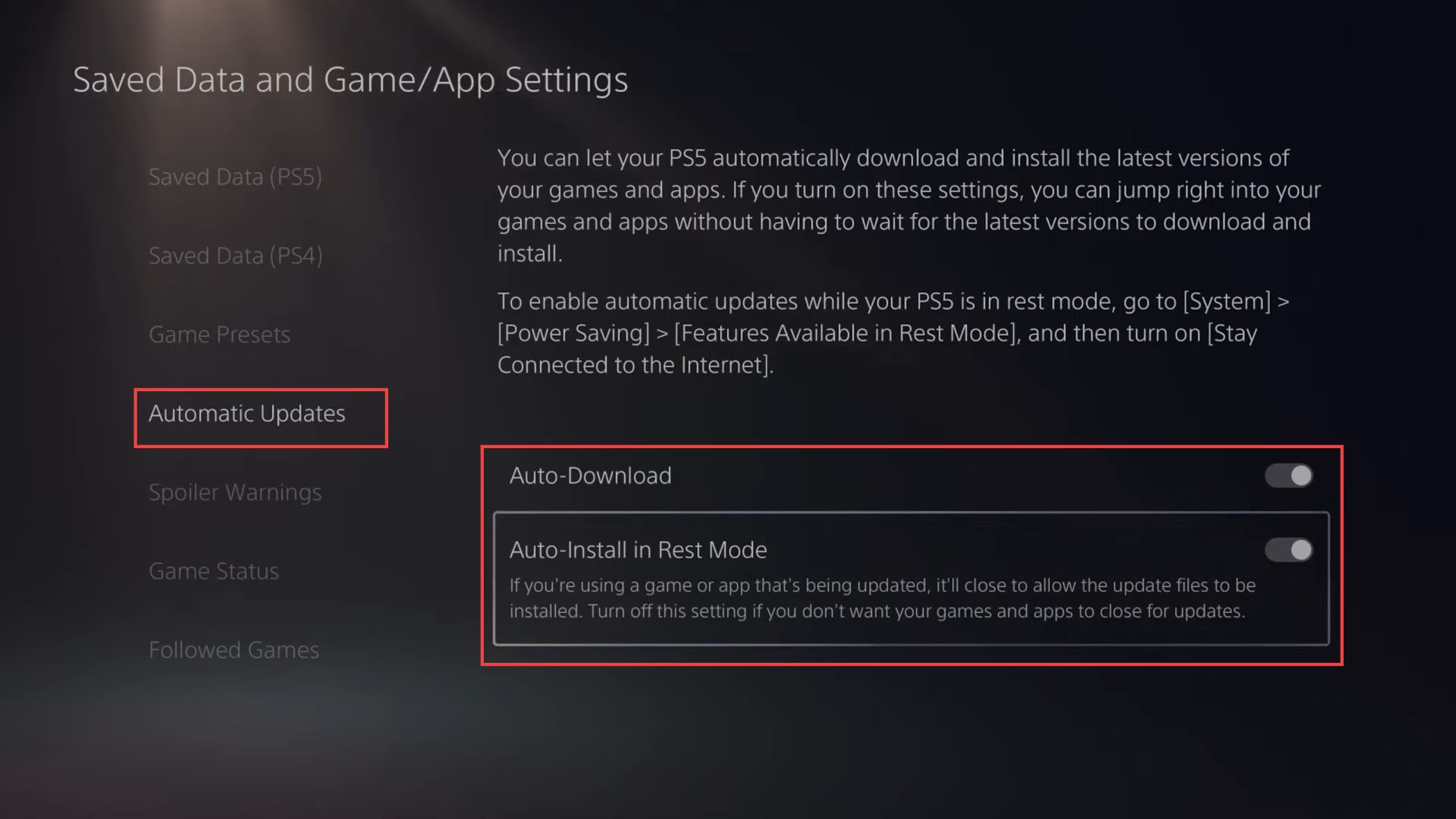This guide will let you know how to turn on automatic downloads for games, updates, or software on a PS5 console. Go through the guide and follow the step-by-step instructions below to do so.
- From the main screen of your PlayStation 5, navigate to the top right corner and select the Settings icon.
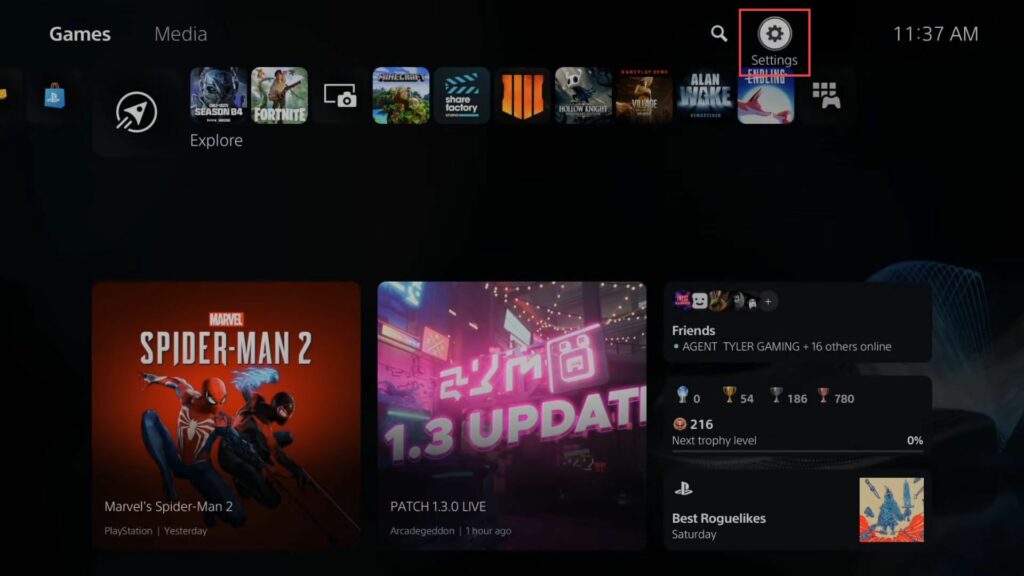
- Move the cursor to the System icon and press the X button on your controller to select it.
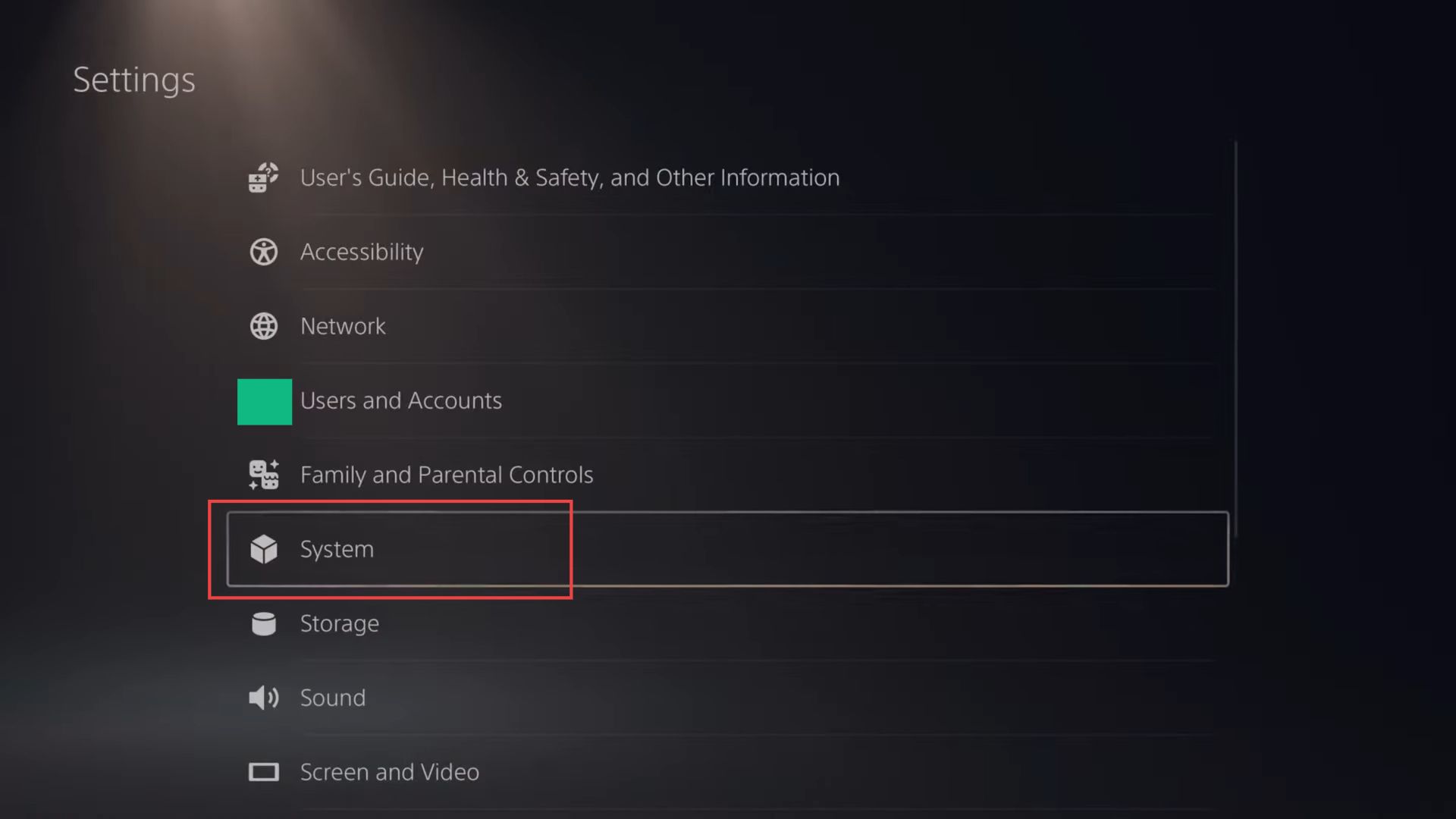
- After selecting System Software, navigate to the right side of the menu.
- Press the X button on your controller while the System Software Update and Settings option is highlighted.
This will open the System Software Update and Settings menu.
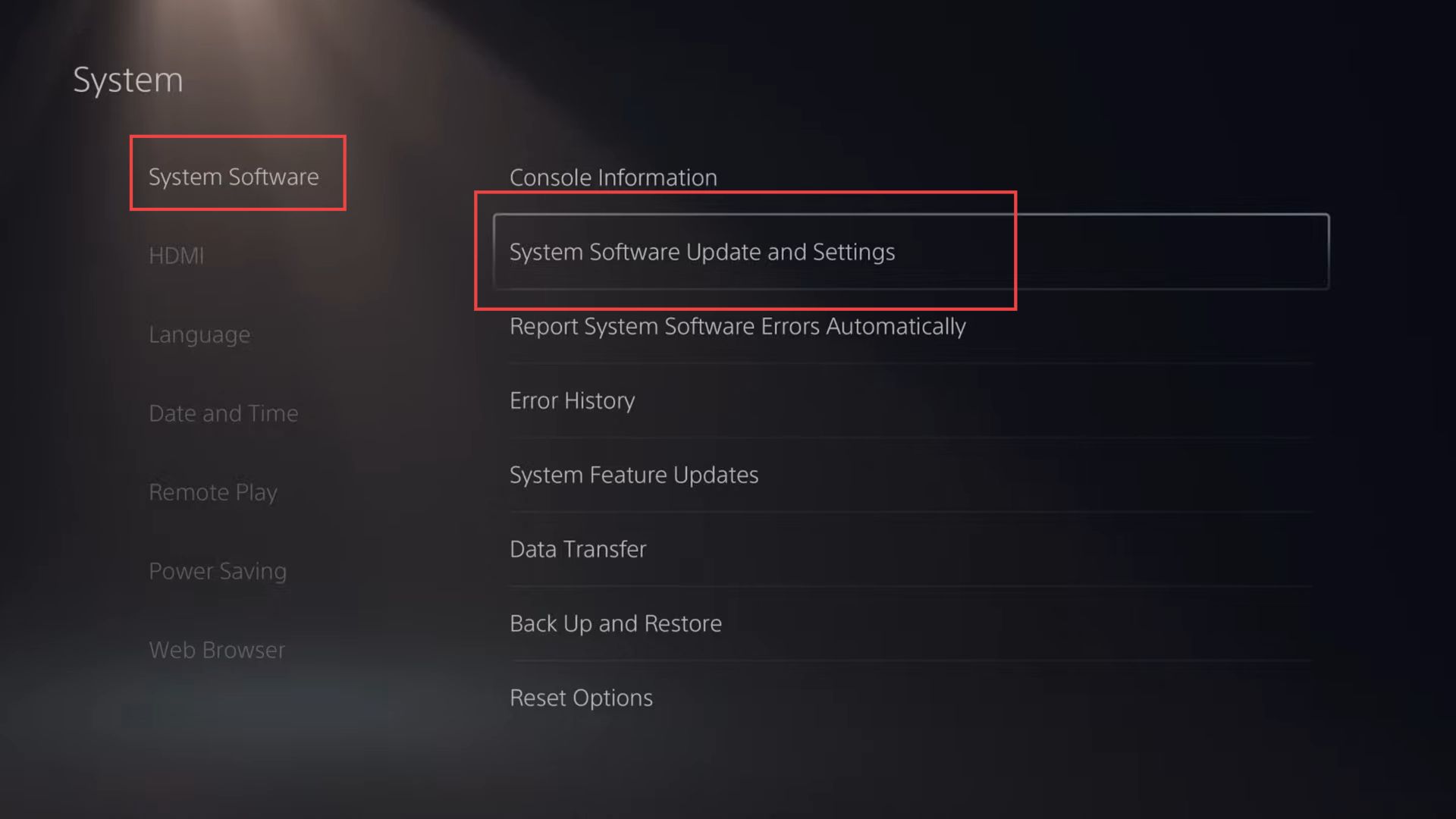
- Highlight the Download Update Files Automatically option and ensure that it is checked.
This setting allows your PS5 to automatically download software updates while the console is turned on or in rest mode. - Next, scroll down further until you reach the Install Update Files Automatically option.
- Highlight the Install Update Files Automatically option and ensure that it is checked.
This setting allows your PS5 to automatically install update files while the console is in rest mode.
However, note that installations won’t start automatically while you’re actively using the PS5.
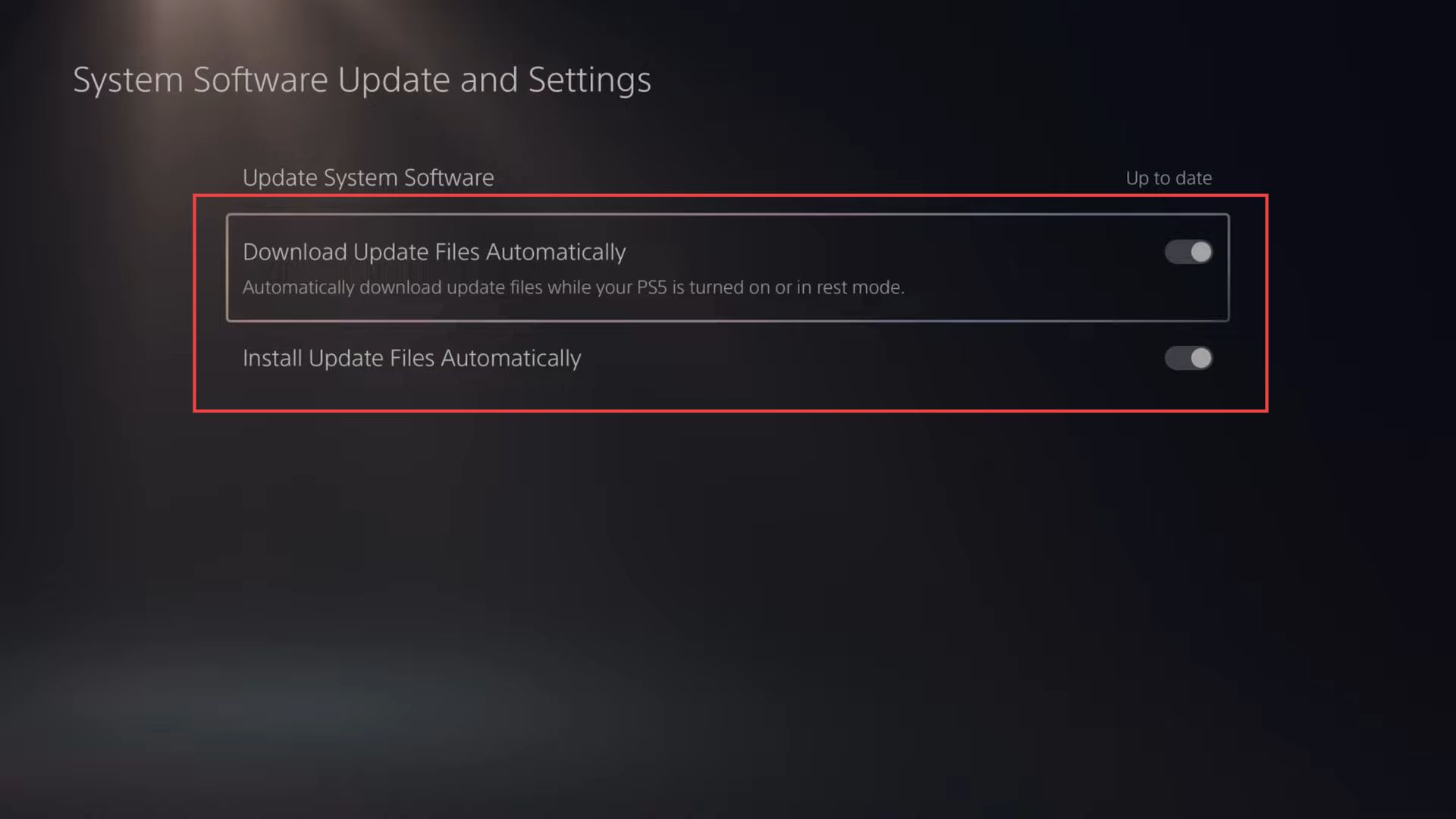
- In the System Software Update and Settings menu, scroll to the right until you reach the Power Saving section.
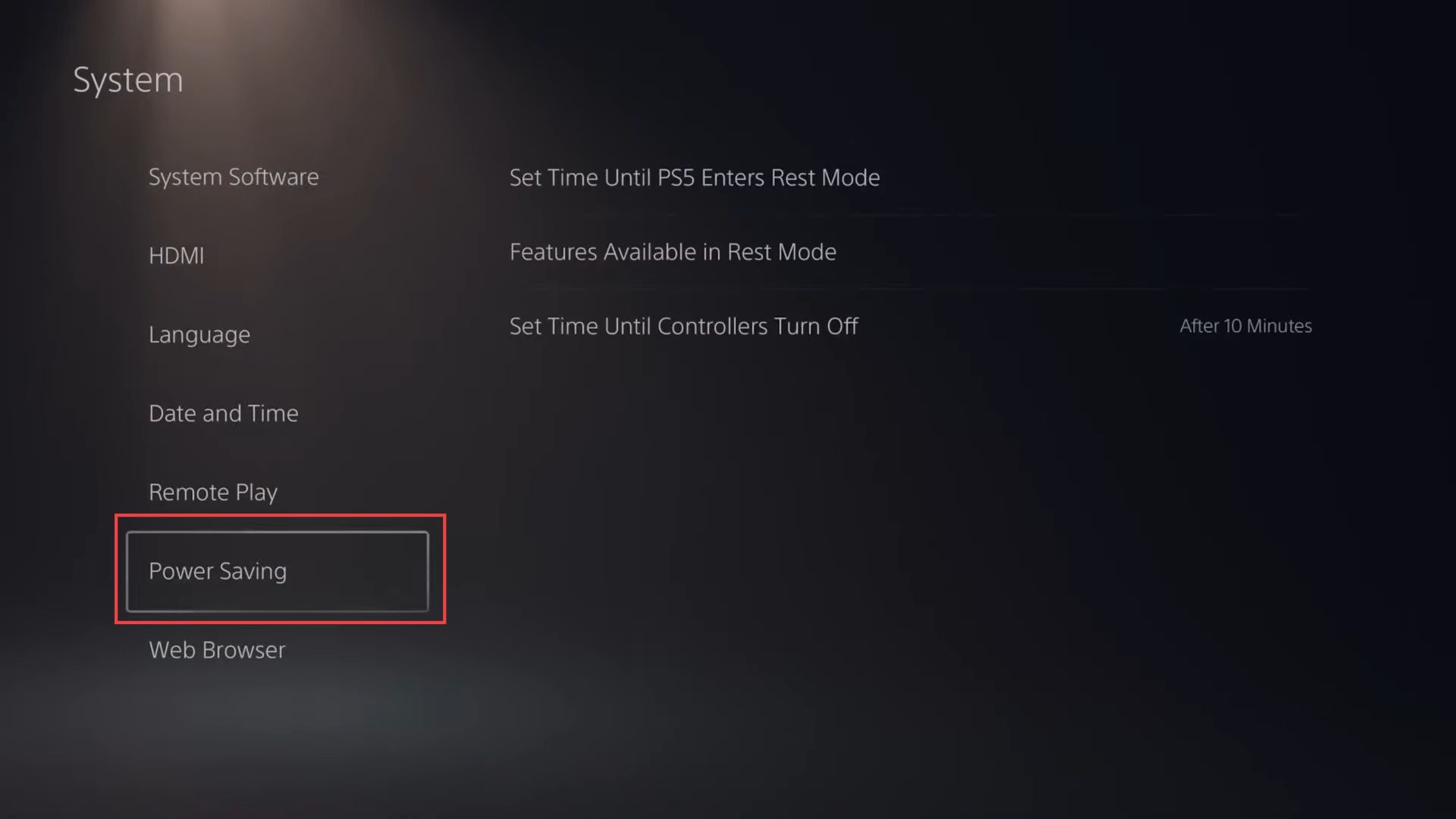
- Scroll down until you find the Stay Connected to the Internet option. Ensure that this option is checked.
This setting allows your PS5 to stay connected to the internet while in rest mode. - Once you’ve enabled Stay Connected to the Internet, exit the menu.
Your changes will be saved automatically.
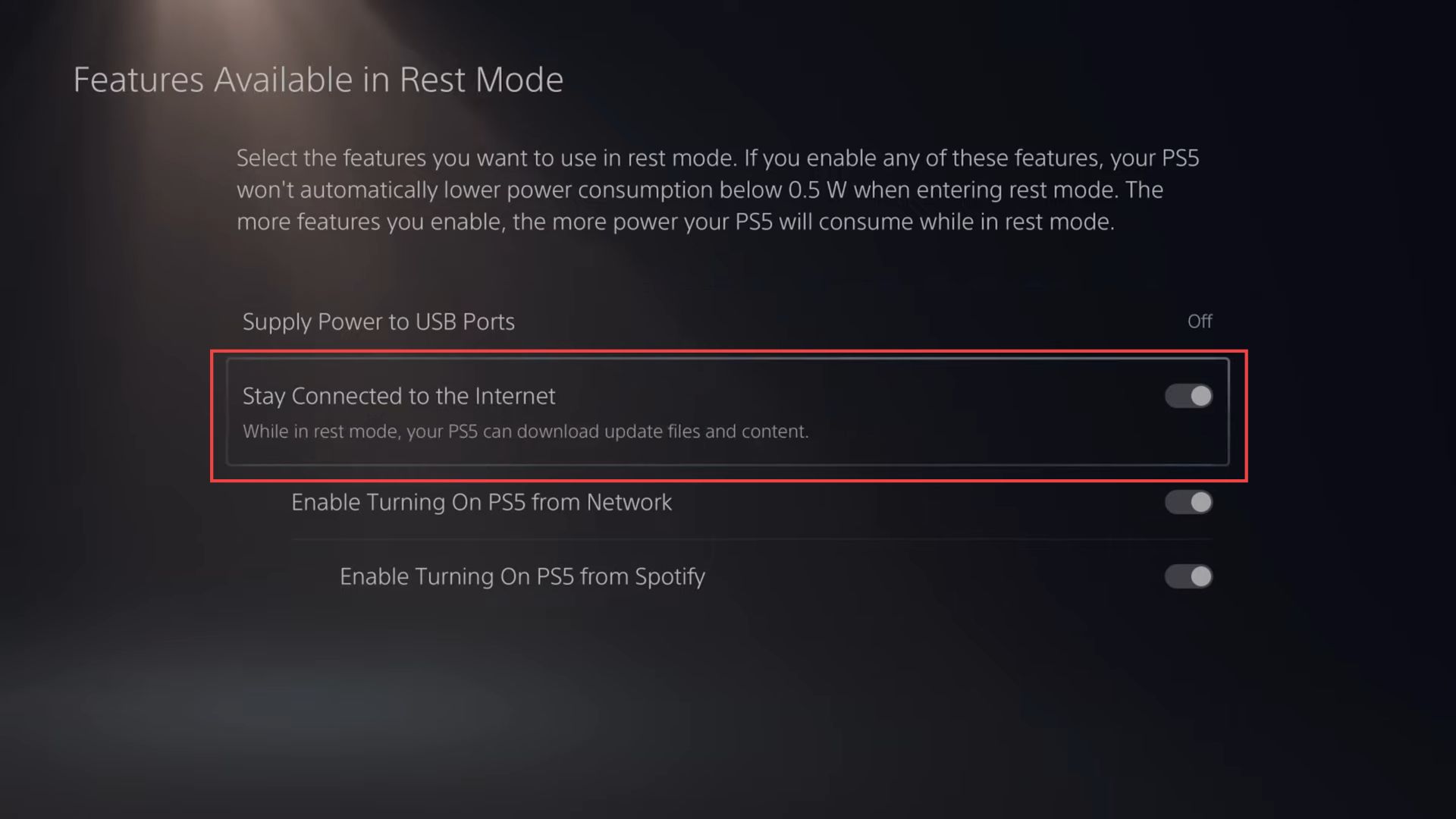
- Press the PS button to return to the main settings menu of your PlayStation 5 and scroll down through the main settings menu until you reach the Save Data and Game/App Settings option.
- Select the Save Data and Game/App Settings option to enter the corresponding settings menu.
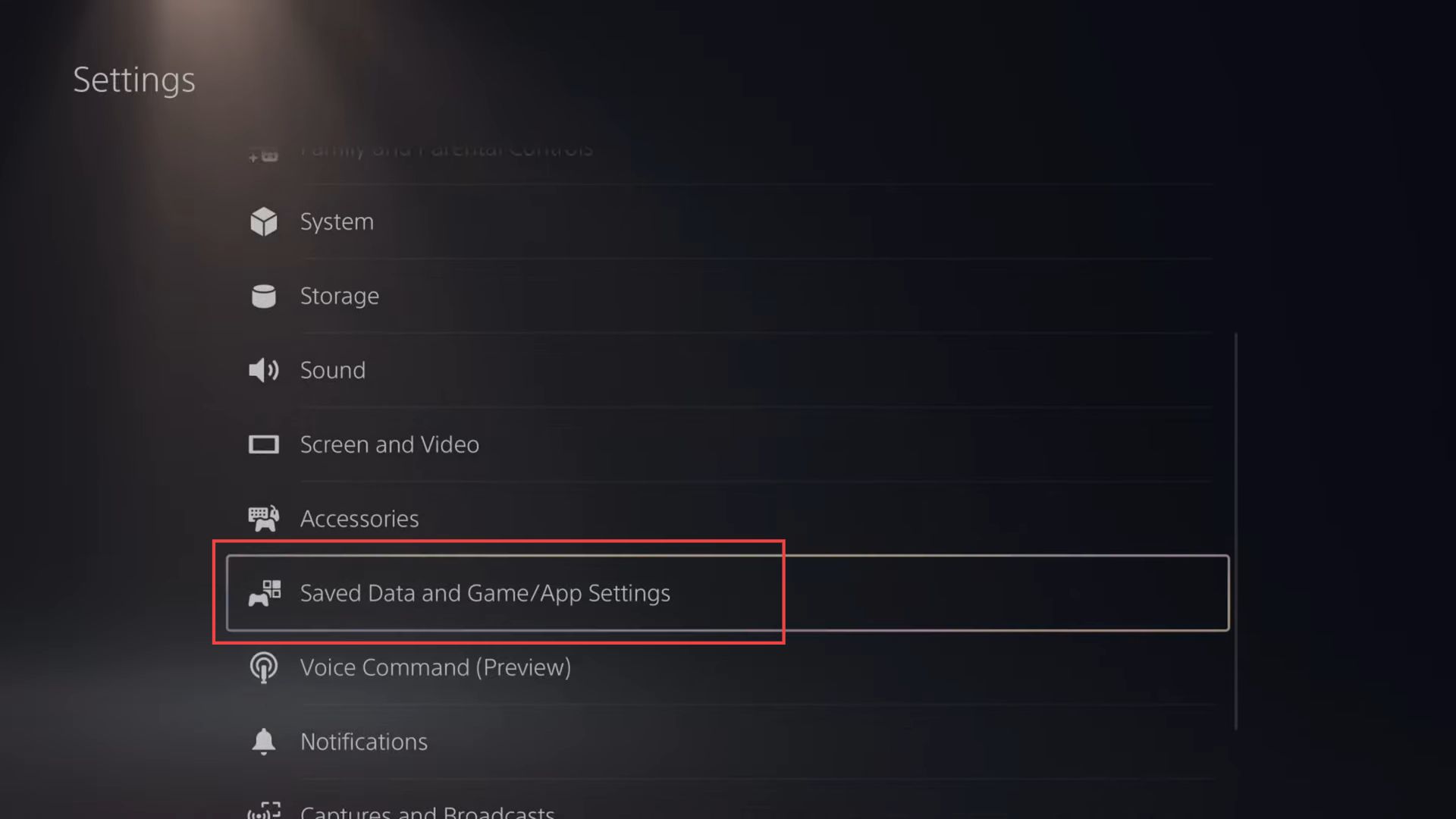
- Inside the System settings, select the Automatic Updates option.
This will open the Automatic Updates menu. - In the Automatic Updates menu, you’ll find the option Auto download. Use the right directional button to select it, then press the X button to check the box.
This will enable your PS5 to regularly check for the latest updates and download them while the system is on or in rest mode. - In the same Automatic Updates menu, find the option Auto install in rest mode. Use the right directional button to select it, and press the X button to check the box.
Enabling this setting allows your PS5 to close games or apps that are being updated while in rest mode, ensuring that updated files are installed. - Make sure all three settings—Auto download, Auto install in rest mode, and any other relevant settings—are checked with a check mark.