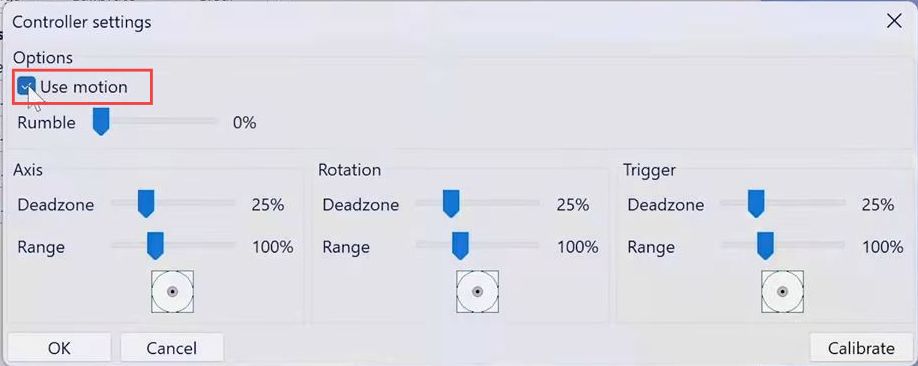If you want to use the Switch Pro controller with motion controls on CEMU, then you have come to the right place. This guide will show you how to do it. First, you will need to make sure that you have a Switch Pro controller, a Bluetooth adapter, and CEMU.
- On your PC, open the settings menu and go to “Bluetooth and Other Device Settings.”
- Locate the “Add Device” button at the top right side of the window and tap on it.
- Select the “Bluetooth” option from this list, hold the Sync button on your Switch Pro controller and then tap on Pro Controller.
It will connect your controller to your PC.
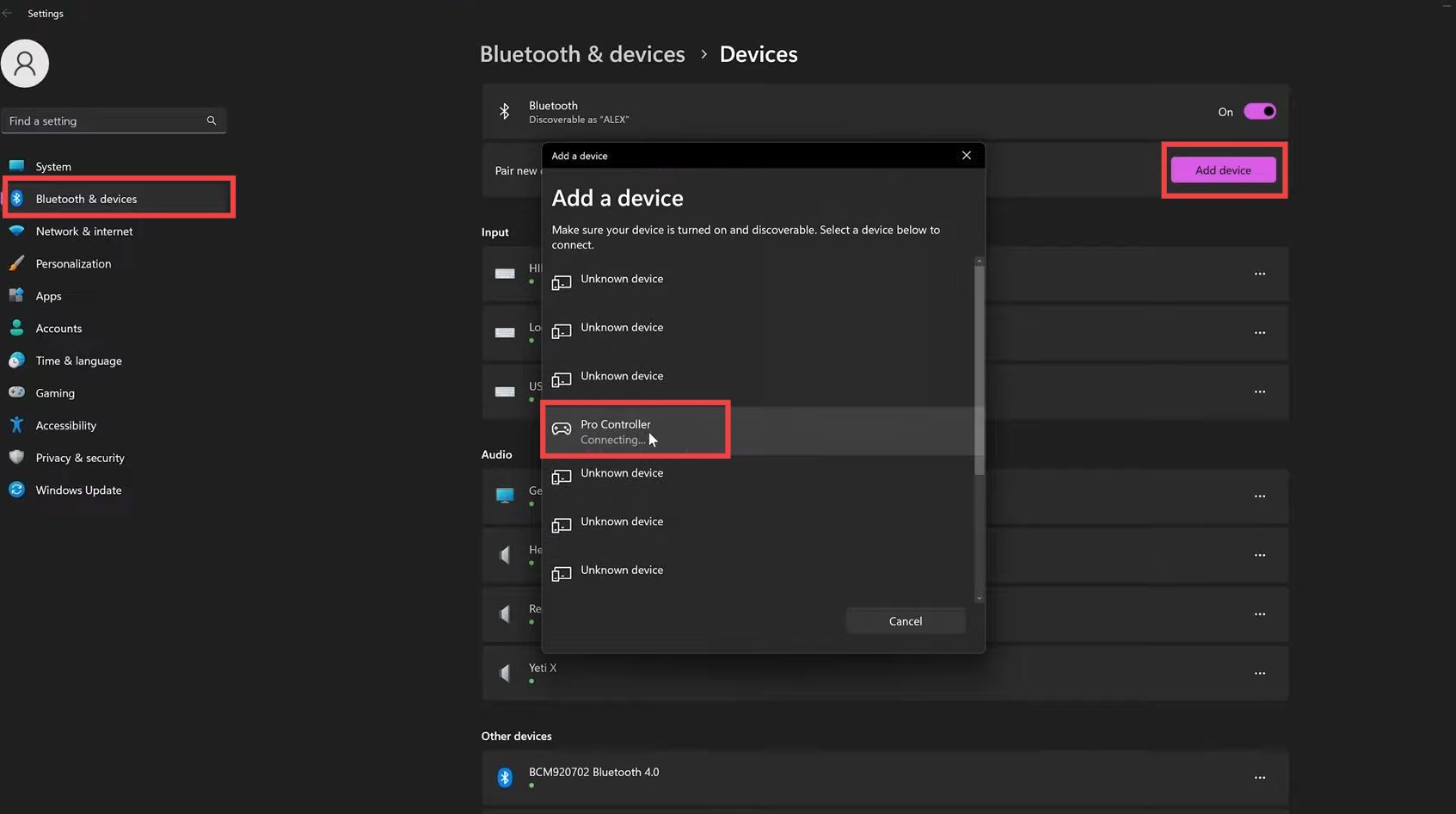
- After successfully connecting your controller, open up CEMU, and click on “Options” at the top.
It will open up a drop-down menu. - You have to select the “Input Settings” option from the menu.
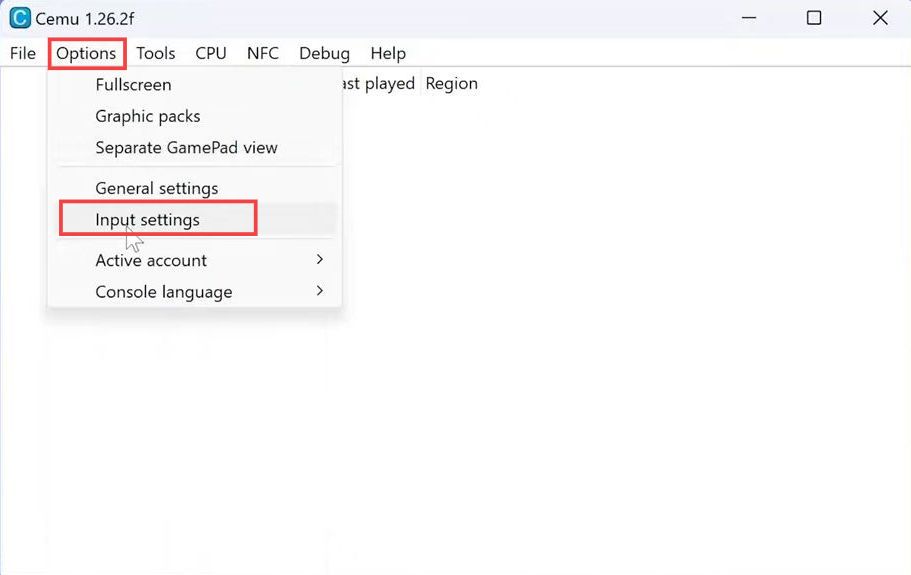
- Click on the drop-down menu next to “Emulated Controller,” and select “Wii U Gamepad.” Click on the drop-down menu next to “Controller,” and change the “API” to “SDLController”.
- After that, change the “Controller” to the Nintendo Switch controller, and hit the Add button.
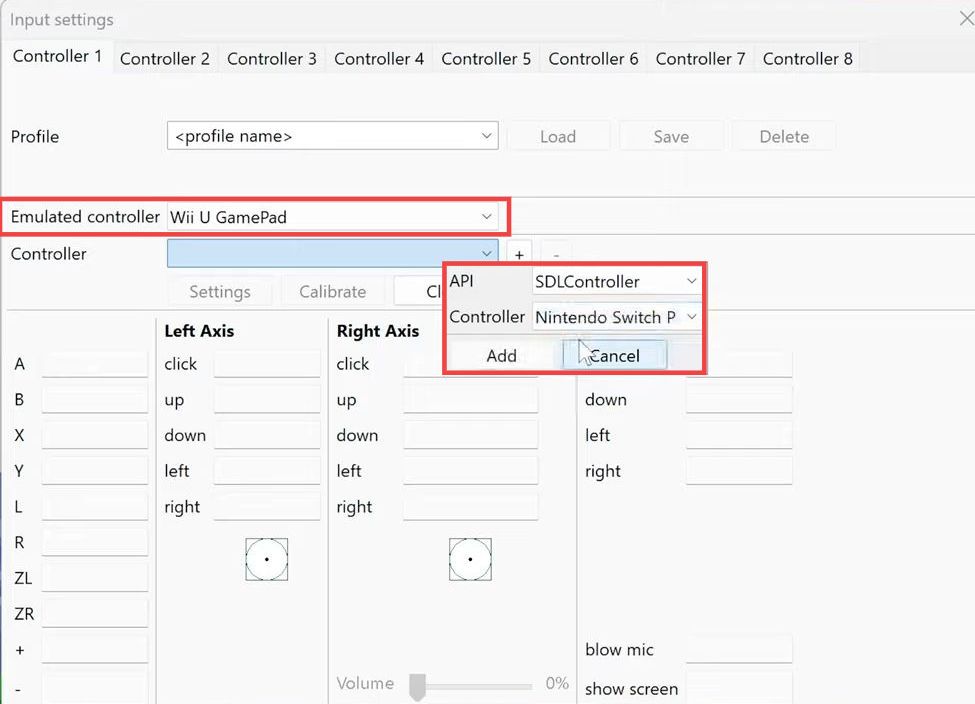
- Now click on the “Settings” button to open up a drop-down menu.
- Checkmark the “Use Motion” checkbox.
Now you will be able to use Motion Controls on Cemu.