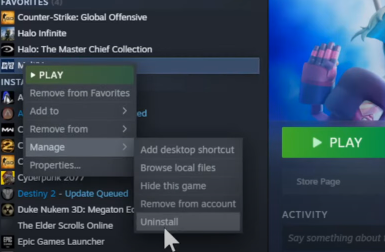This guide will let you know how to fix Error Code 30005 in MultiVersus on a PC. You have to follow all the instructions carefully to fix it.
- First, you will need to go to the steam library, find Multiverse, and select it with a left click. Then right-click on it and a drop-down menu will appear. From that menu, you need to go to the properties.
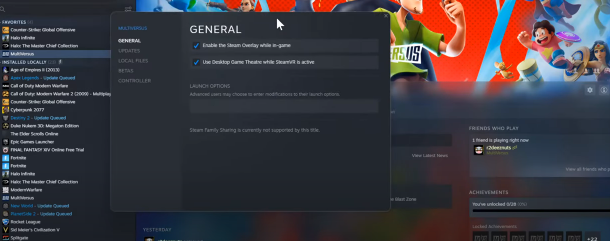
- Go to local files from the General tab, check “verify the integrity of game files”, and press Yes.
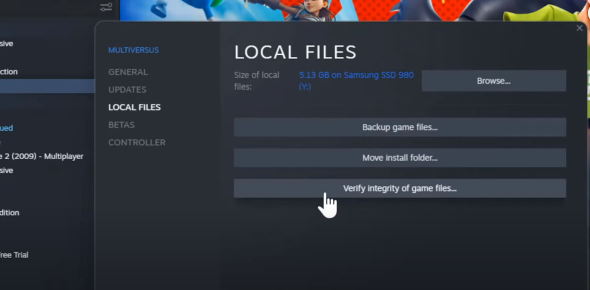
- Now it will start downloading any kind of missing file and you have to click on the browse button in the right corner.
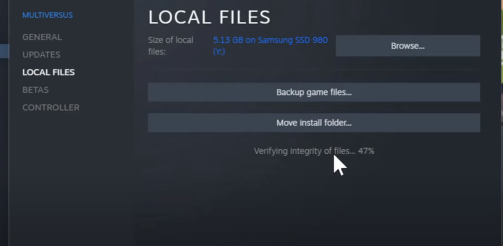
- Once the file explorer opens up, you need to go to Multiversus. Right-click on it and go to properties.
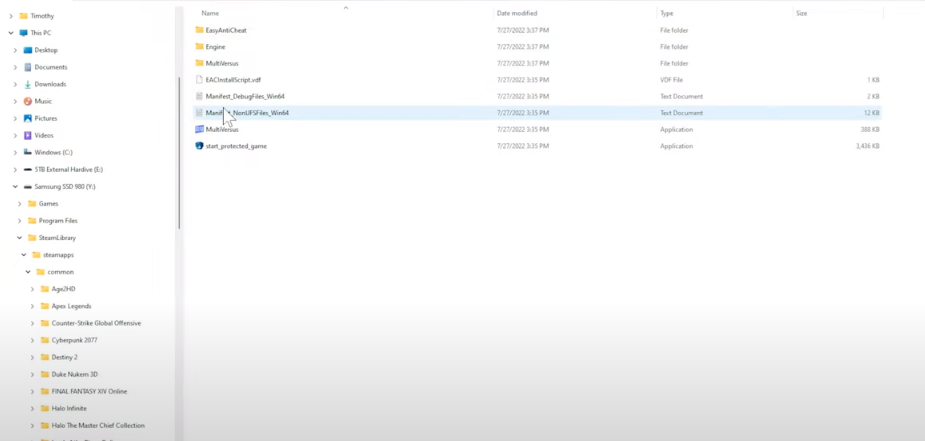
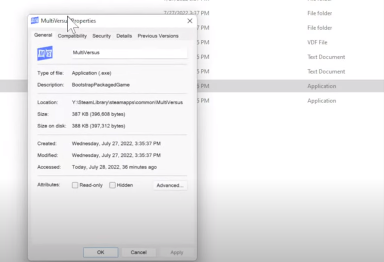
- Navigate to the Compatibility tab and check to mark the “compatibility mode(run this program in your window)” and “run this program as an administrator”, then click on OK.
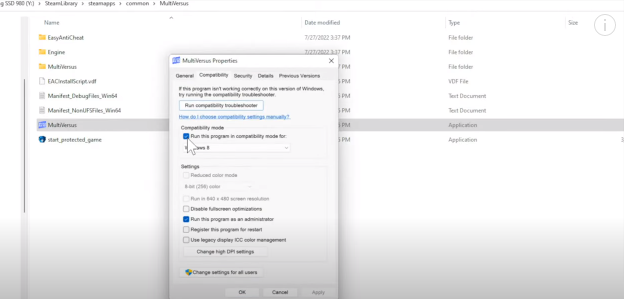
- Now navigate to the “start protected game” file and open up the properties. Go to compatibility and checkmark “compatibility mode(run this program in your window)” and “run this program as an administrator”, then click on OK.
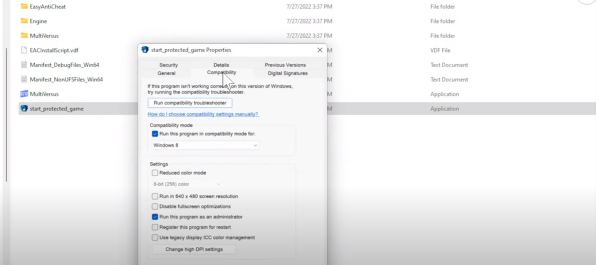
- You will see that all the files downloading in the background are completed.
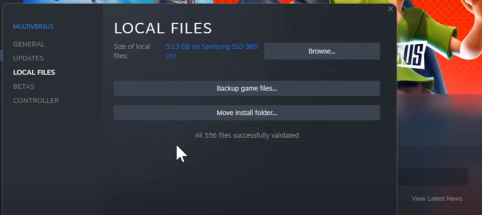
- Now go to the search menu and open Device manager. Navigate to Display adapters to find your graphics card, right-click on it and then click on “update drivers”.
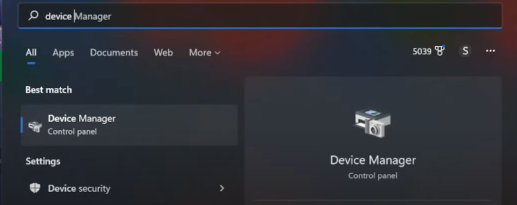
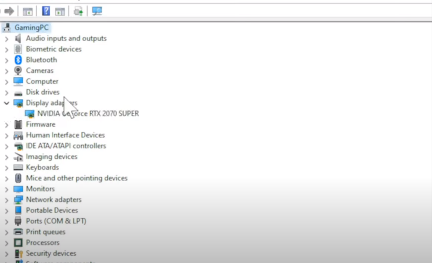
After that, click on search automatically for driver.
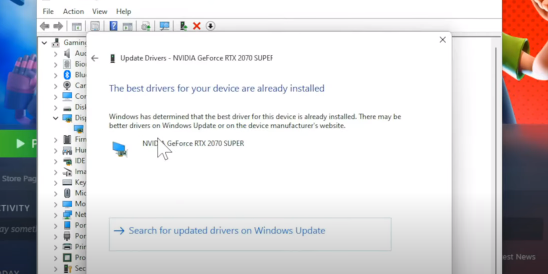
- If it shows already updated, then you have to click on search for updated drivers on windows. May be you get an update or it will say restart it now.
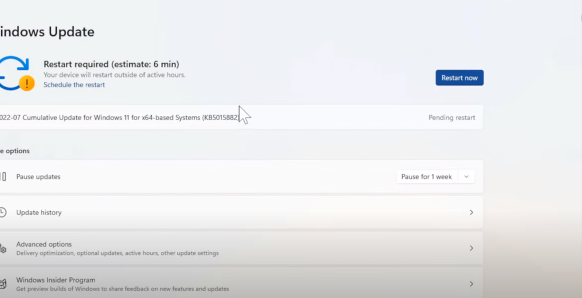
- The next thing you have to do is go to the task manager and check if any antivirus is running on your PC. If you find any, turn it off.
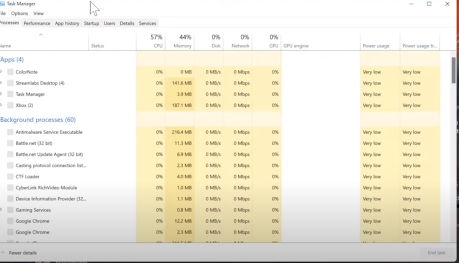
- Another thing you can do is uninstall the game and reinstall it. It is very small progress that will not take much time.