This guide will tell you how to fix Fall Guy Black Screen. Go through the guide and follow the step-by-step instructions to fix it.
1- First of all, you have to launch Epic Games and then go to the library. Then navigate to Fall guys and tap on the three dots next to the game, a drop-down menu will appear and you need to click on Verify. Once you are done with verifying, restart the game and the launcher and see if this fixes your issue.

2- After this, open the Epic Game launcher, and then go to the library on the left side of your screen. You need to find Fall saves, then click on the three dots, and tap click on manage from the drop-down menu. From the manage window, you have to click on the little folder in front of the installation button to open the game location.

3- Now in this folder, you have to right-click on the fall guys_client application file and then click on properties. Now you have to go to the compatibility tab from the top of your screen. Turn On the run this program as an administrator and also turn on the disable full-screen optimization. After that, click on Apply.

4- Now you have to make sure that your Windows is fully up-to-date. For this, you need to go to the bottom left side of your screen to the Search button, write “update” in it and click on “Check for update. A new window will pop up, navigate down, and click “check for updates”. It will scan your machine to see if there are any updates available.
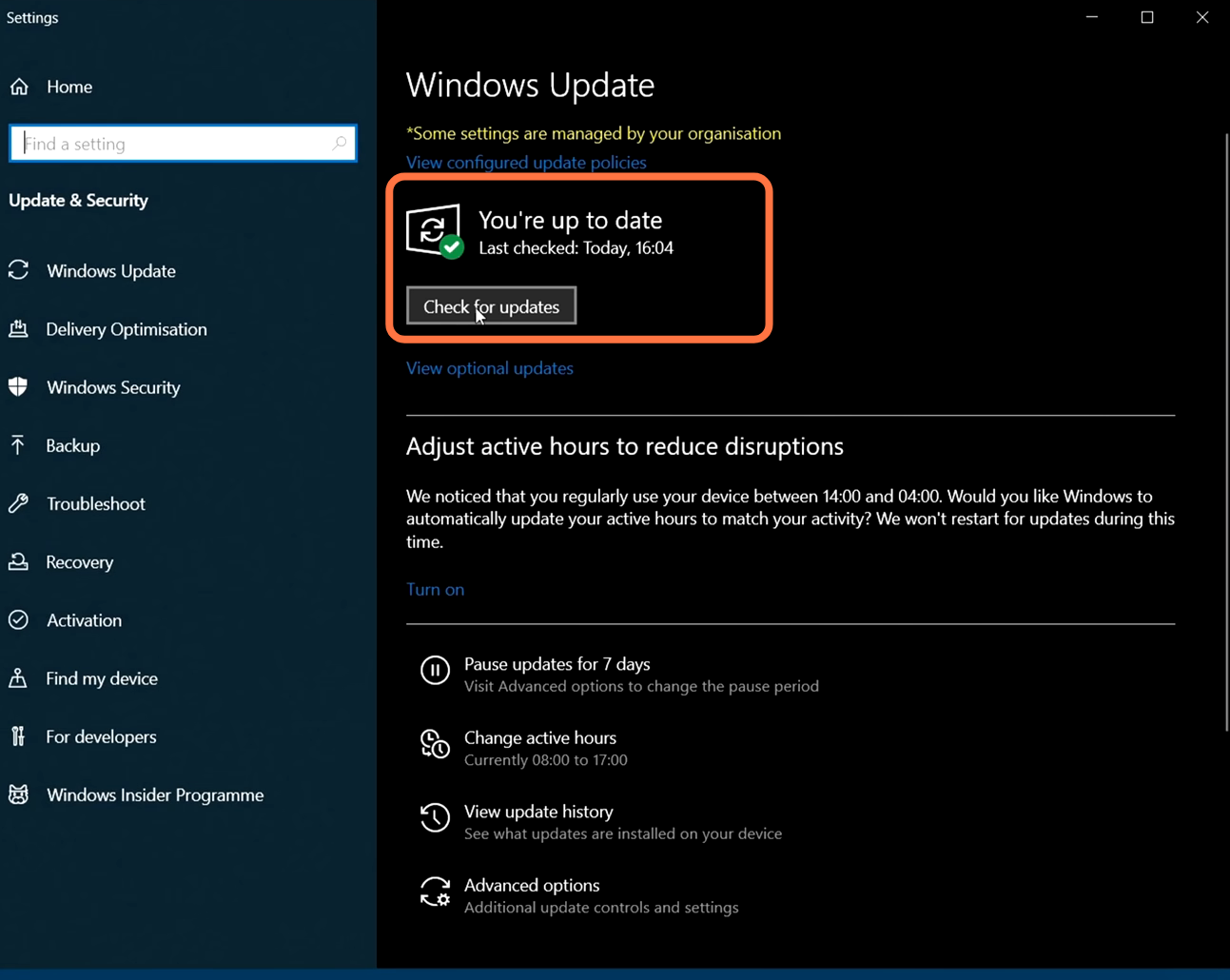
5- In case you are still facing the issue, then you have to completely delete the FAll guys and then you have to reinstall it. Hopefully, it will fix your issue.