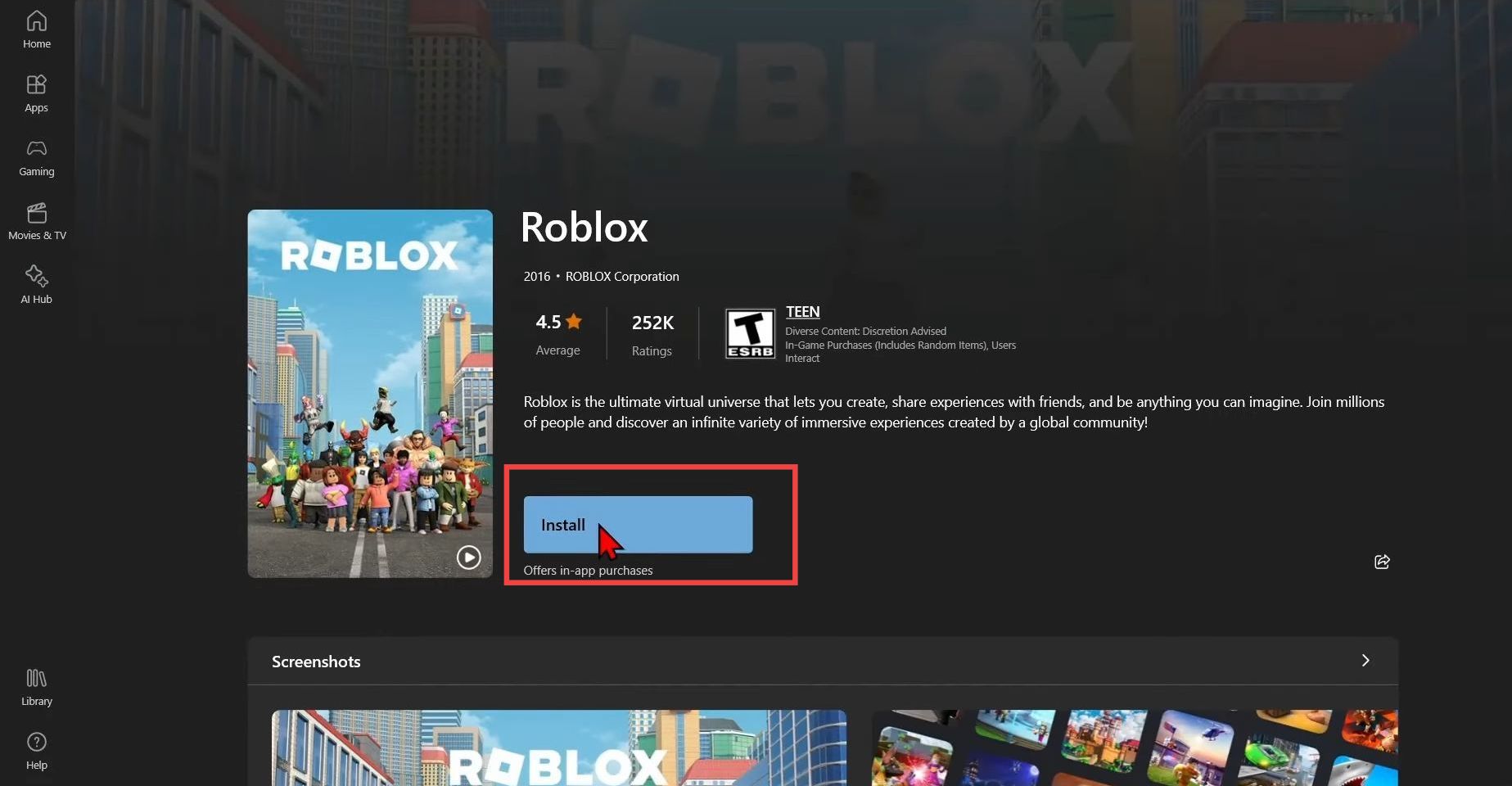This guide will show you how to fix Roblox not installing on a PC or laptop. By following the steps below, you will be able to install the Roblox both on Windows 10 and Windows 11.
Reboot your computer
In this section, we will take you through the steps to reboot your computer.
- You first have to restart your computer to fix this error. So press the Windows Start button, and choose the power button. Tap on Restart to reboot your PC.
- After that, download a fresh version of the Roblox launcher. For this, go to Roblox and log into your account.
- Select the game you want to play and press the Play button. After that, click on the Download and Install Roblox option, select the save location, and download the file.
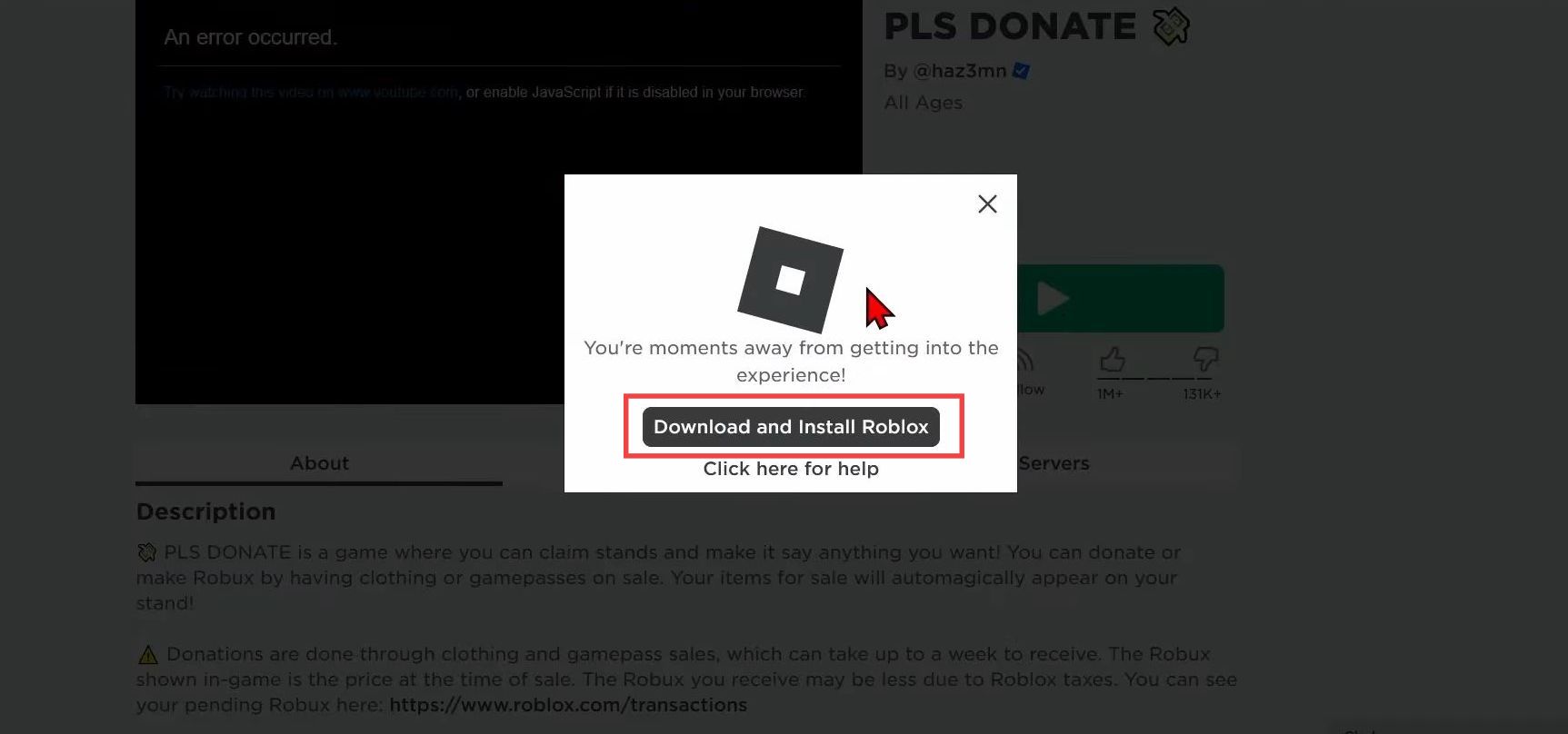
Install Roblox
This section describes how to install Roblox after successfully restarting your PC.
- Right-click on the Windows Start button and select the Run option. Input “%localappdata%” and press the OK button.
It will open up the app data local folder. - Open up the Roblox folder and go to versions. Open the version folder with the latest date and double-click on the RobloxPlayerInstaller file.
It will install Roblox using the Roblox installer in your cache.
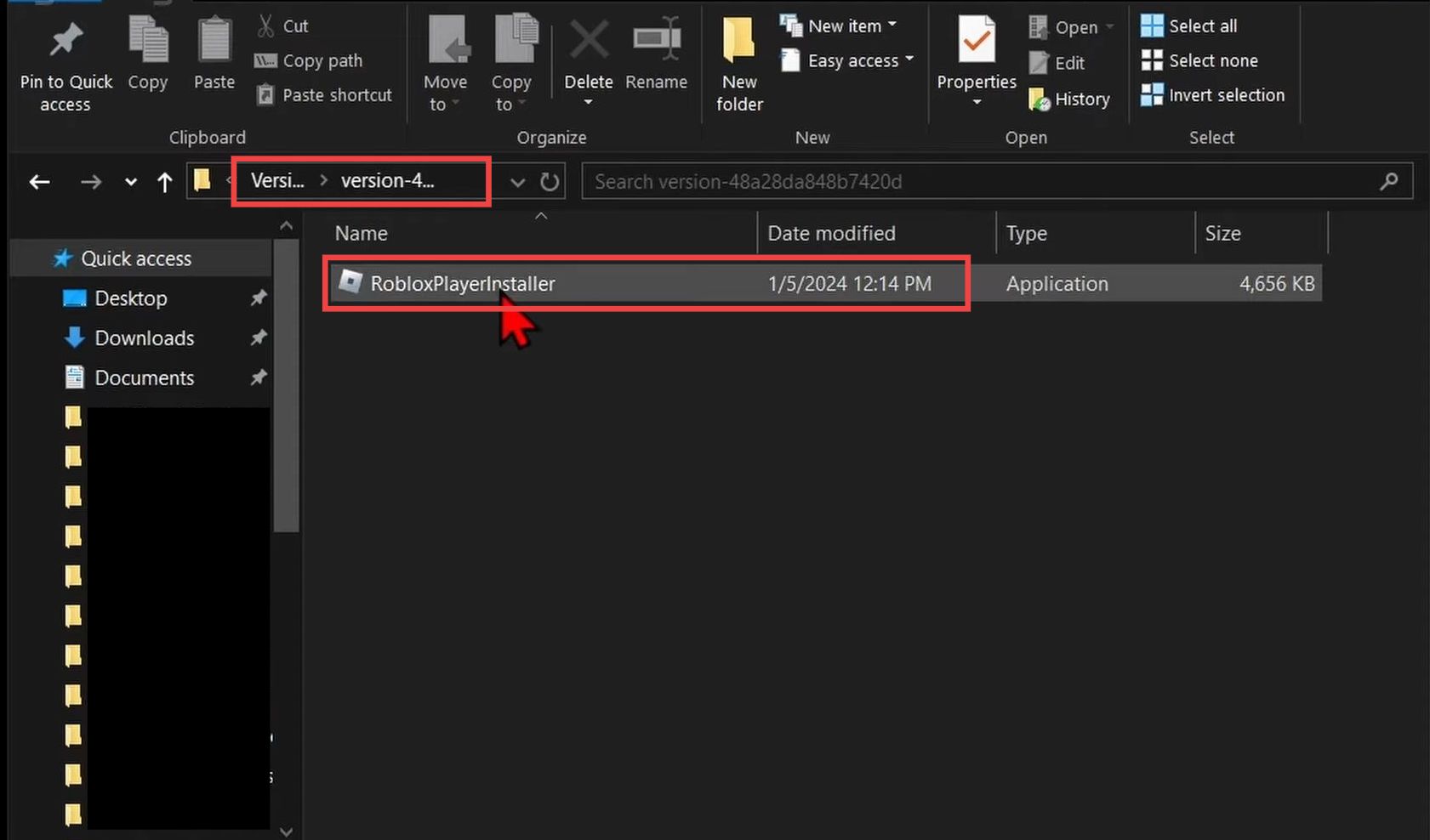
- If it doesn’t work for you, then go back and select a previous version. Now use the Roblox player installer to install Roblox.
Step 3 Install Roblox from Microsoft Store
- If the error is not resolved yet, then you have to install Roblox through the Microsoft store. For this, press the Windows Start button and open up the Microsoft Store.
- Search Roblox in the search bar, then select it and press the Install button. Go through the process of installing Roblox on your computer. After that, press the Play button to open the Roblox option.
Now you can play any game you want on Roblox.