In this guide, you will find out how to fix Yuzu Vulkan Not Detecting GPU Devices. You have to update your GPU drivers and select the powerful GPU if you have multiple of them to resolve the issue.
- Launch the Yuzu emulator and click on the Emulation tab at the top of your screen.
It will open up a drop-down menu. - Select the Configure option from the drop-down menu. After that, go to the Graphics tab.
You will find that your GPU device is not showing up in the Device tab.
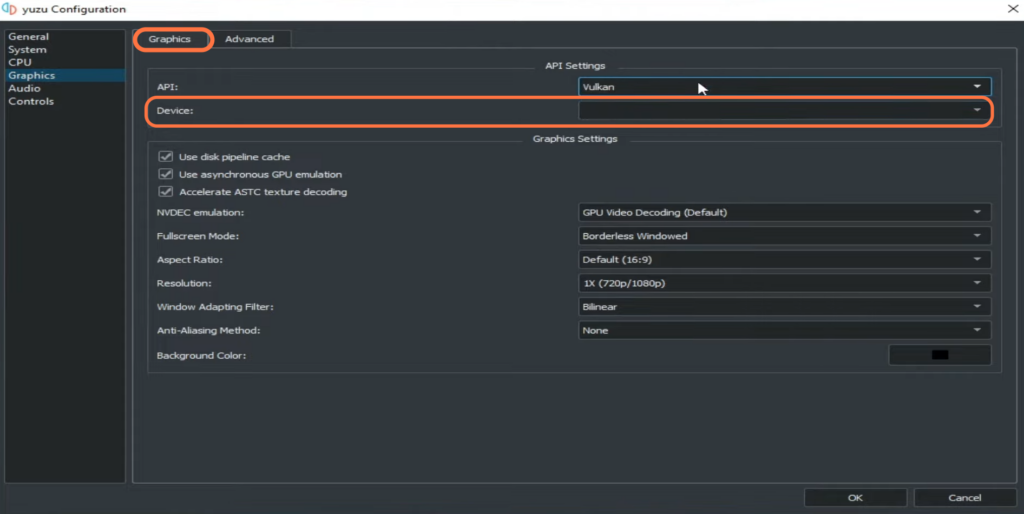
- To fix the issue, you need to install the latest driver for your GPU. If you are using NVidia GPU, then update NVidia drivers.
- Once you reach the web page, select your product type and product series. Select your operating system and click on Search.
You will be redirected to a new page.
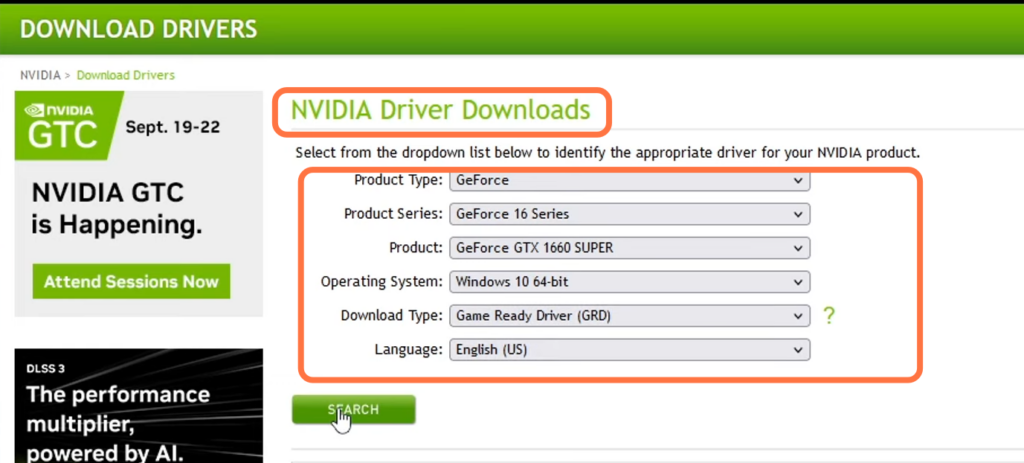
- Once the download completes, run the setup file, agree to the license agreement, and proceed with the installation by clicking Next.
- After the installation is complete, launch the Yuzu emulator and check if the error is resolved.
- Launch the Yuzu emulator and click on the Emulation tab at the top of your screen.
- Select the Configure option from the drop-down menu. After that, go to the Graphics tab.
Now you will find your GPU device in the Device tab.
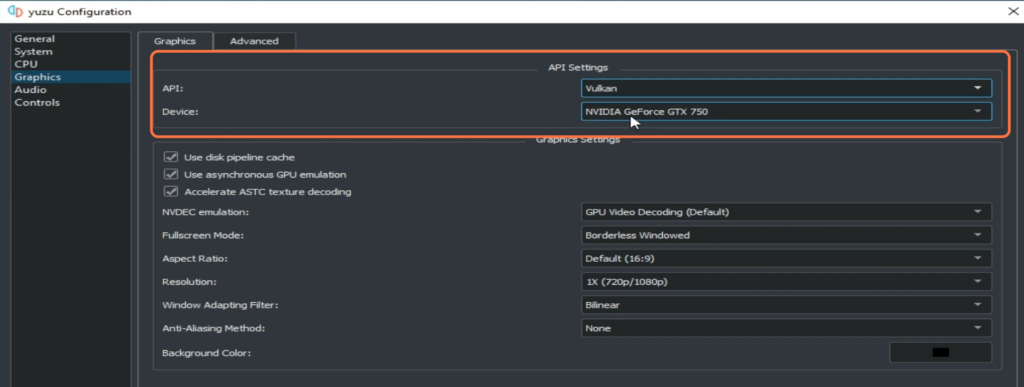
- The next thing you have to do is go to the Nvidia Control panel and select Configure Surround, PhysX from the left side.
- Click on the drop-down menu under Processors and select the powerful GPU. After that, hit the Apply button.
It will also help to resolve the issue.
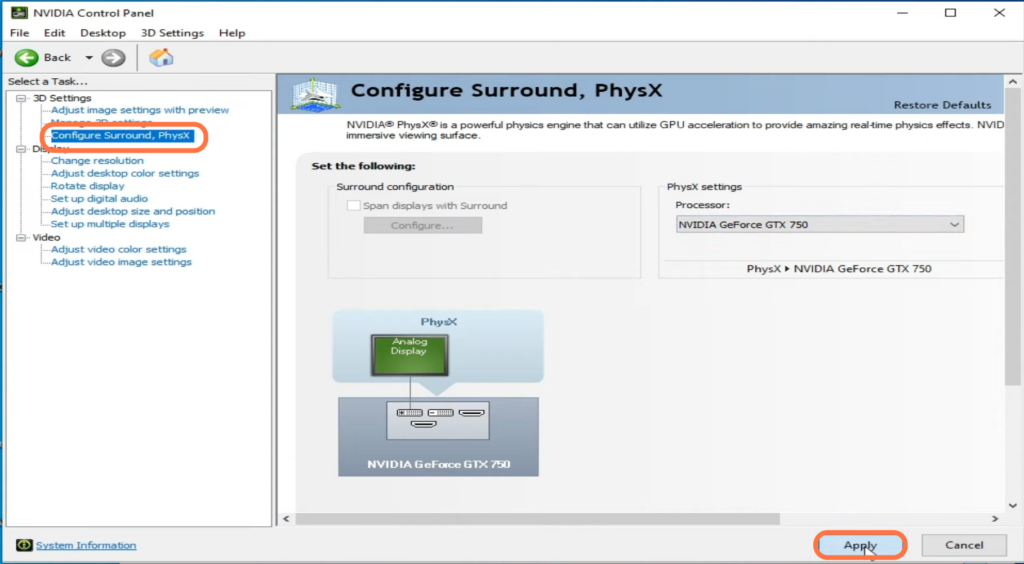
By following these steps, you should be able to resolve the problem of Yuzu not detecting GPU devices when using Vulkan.