This guide explains how you can get more FPS with maximum graphics in Critical Ops. You need to enable the Use Automatic Graphic display to allow the game to set the graphics depending on the device on which it is being used.
First, you will need to go to the Settings option.
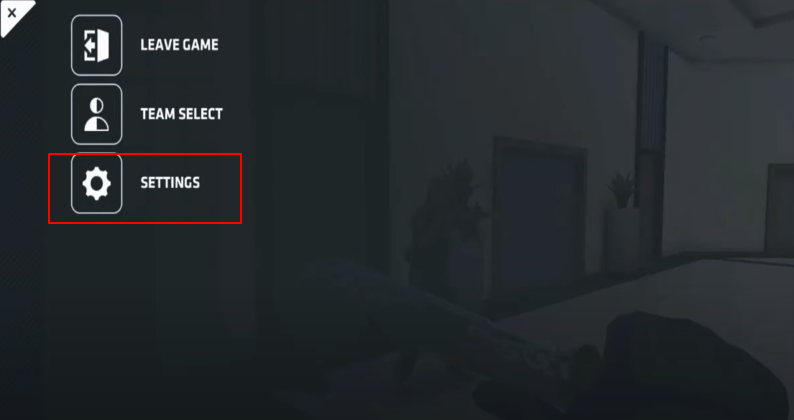
After that, you have to go to the Graphics section.
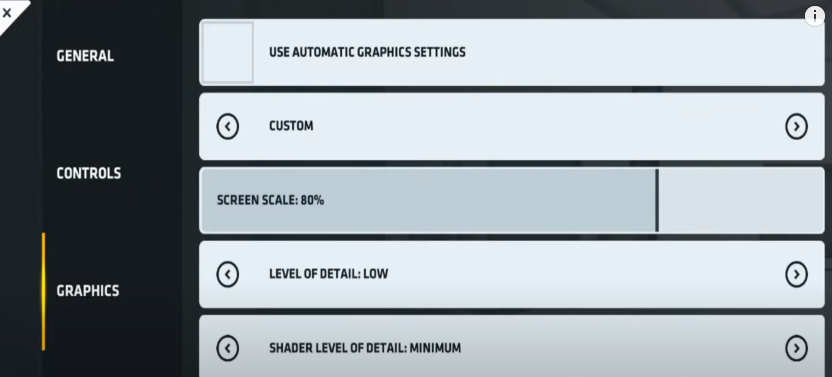
Then you will need to press the Use Automatic Graphics Settings. Once you have done this, the graphics will disappear from the screen. You have to Apply the changes and close the Settings.
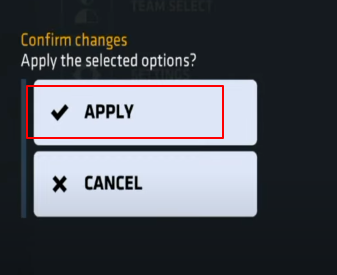
You will find that the graphics of different objects in the game will be much shinier and brighter than before. The characters’ skin will also be much more detailed and brighter, but his weapon is not that detailed as there is some issue with the pixels. To resolve this issue, you will need to reopen and join the game you were playing before.

Now you will observe that the weapon will look more detailed.

With the improved graphics, you will get the shooting effect when your gun fires, as before changing the setting, the shooting effect was not visible.
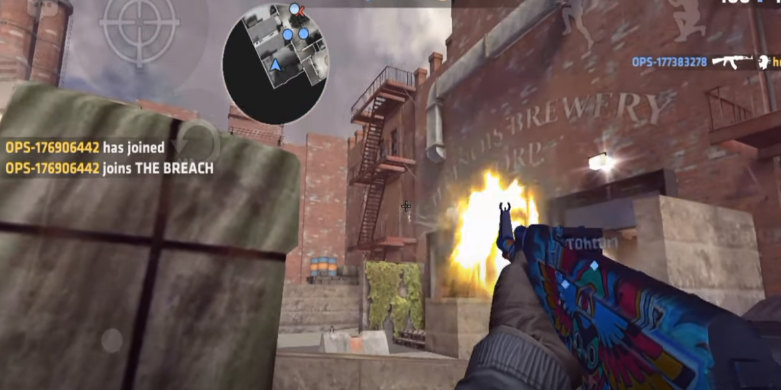
If you go to the Graphics and Uncheck the Use Automatic Graphic Settings, you can increase or decrease the screen scale level. It is recommended to keep the screen scale level to 50 to 60 to have an excellent graphics effect.
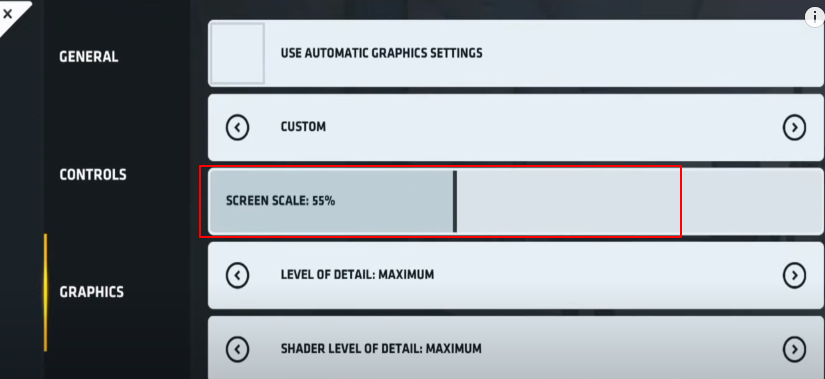
The availability of different graphics options depends on your device, as well as you cannot have access to all the graphics levels in one device and can have access to all of them in the other. Therefore, it is recommended to Use Automatic graphic settings so that the graphics will get set as per the device requirements, and it will also prevent the game from lagging.
You can also lower the values of shadows and textures if you don’t want them to reflect at a larger rate in the game. The screen scale is the main option related to graphics which controls the lagging of the game. Therefore it is recommended to keep it at a level of 50-60.
