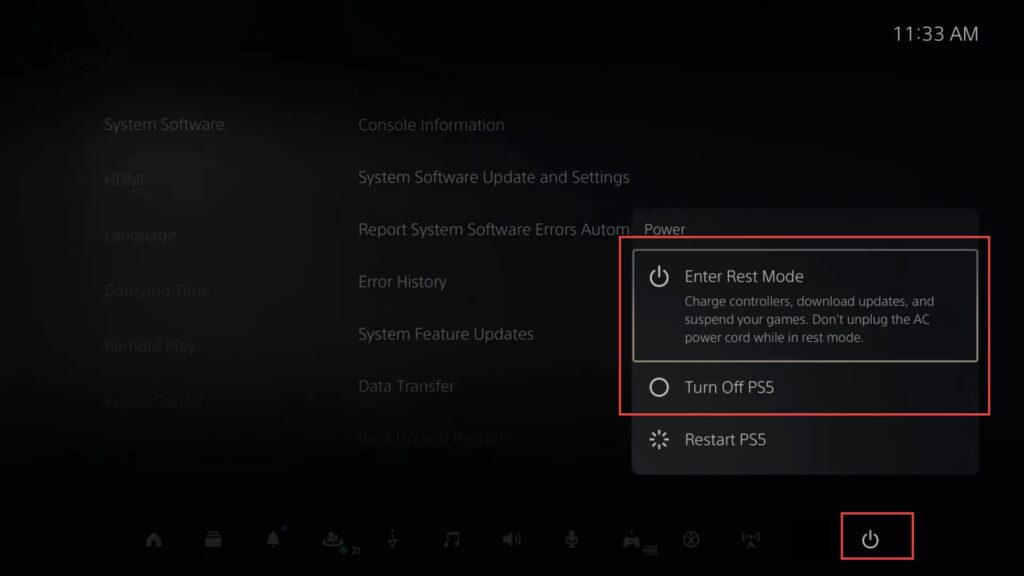This guide will let you know how to stop PS5 from going into rest mode. You can stop PS5 from going into rest mode and turn off PS5.
No Rest Mode
In this section, we will take you through the steps to stop PS5 from going into rest mode automatically with no Rest Mode.
- From the main screen of your PlayStation 5, navigate to the top right corner and select the Settings icon.
- Move the cursor to the System icon and press the X button on your controller while the System icon is highlighted.
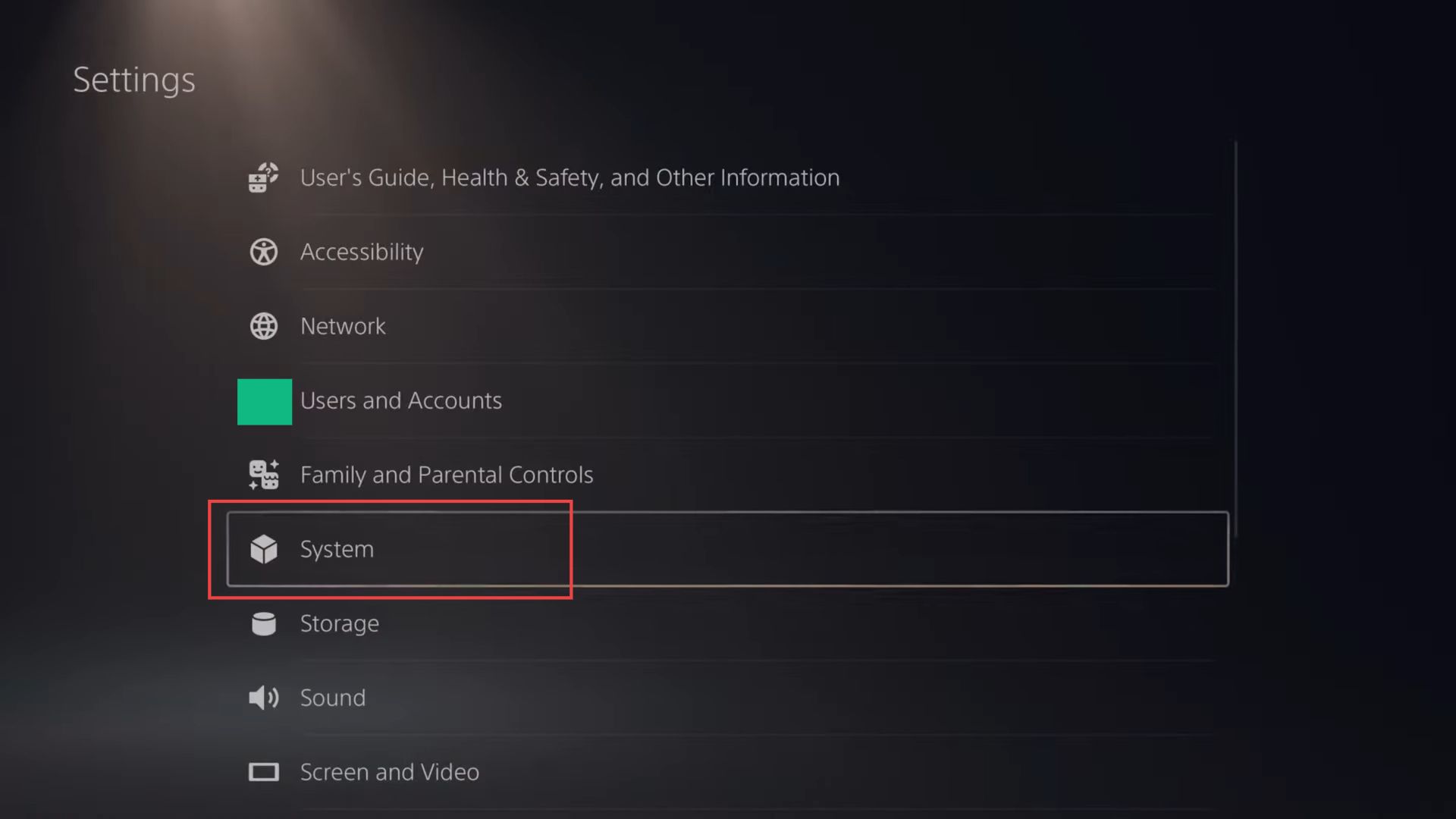
- Select Power Saving from the options on the right.
- In the Power Saving menu, use the right thumbstick to scroll down to Set Time Until PS5 Enters Rest Mode and select it.
- Use the right thumbstick to highlight During Media Playback and press the X button to select it.
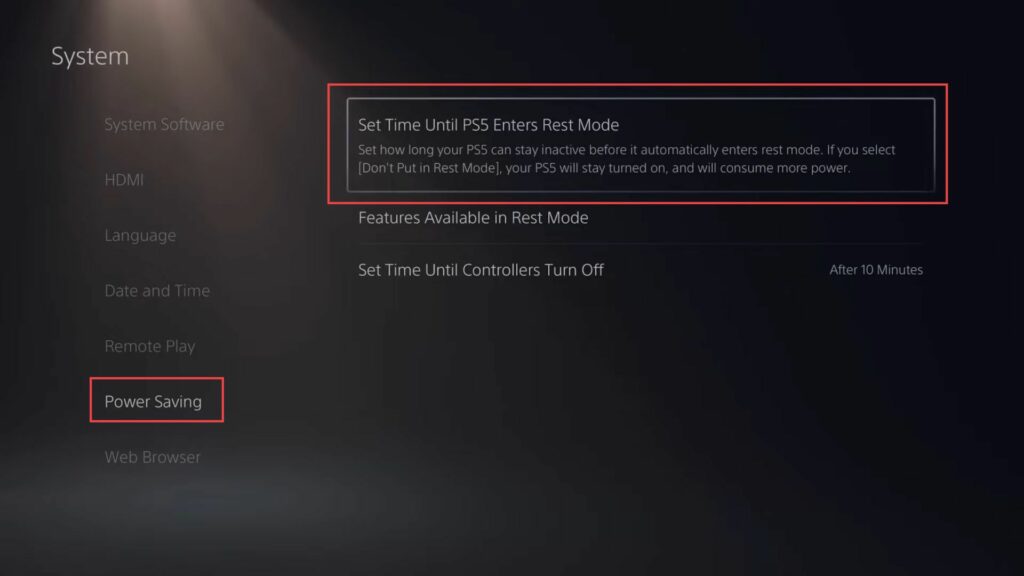
Once inside the During Media Playback submenu, you’ll find different time intervals and the option “Do Not Put in Rest Mode.“
- Highlight and select Do Not Put in Rest Mode to prevent the PS5 from entering rest mode during media playback.
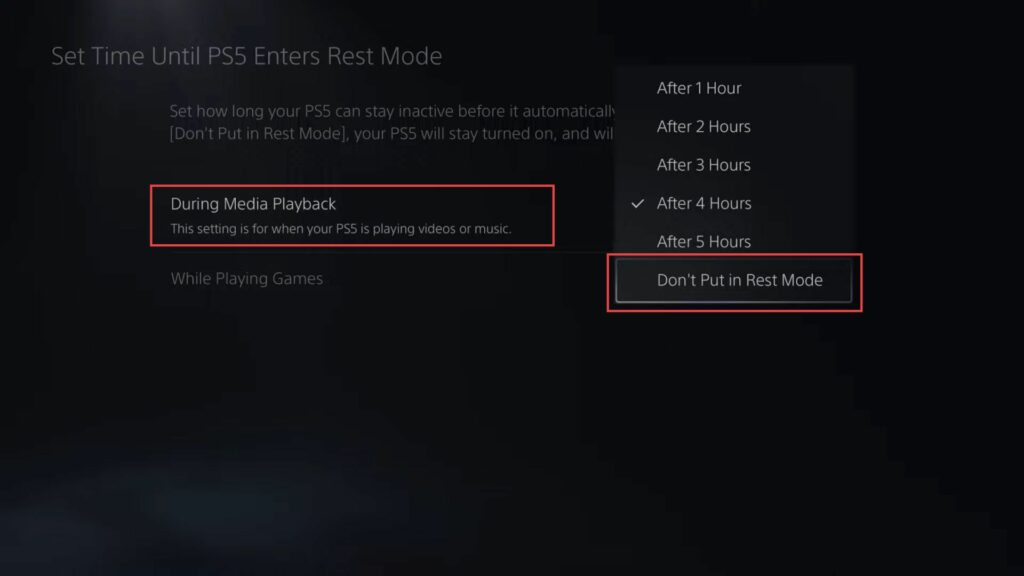
- Inside the System menu, scroll down and select HDMI using the right thumbstick.
Within the HDMI settings, you’ll find the option HDMI Device Link.
- Use the right thumbstick to highlight it and press the X button to select it.
In the HDMI Device Link menu, you’ll find an option called Enable Power Off Link. - Highlight this option and press the X button to enable it.
- After enabling the Power Off Link, press the Circle button to go back to the previous menu.
Your selection will be automatically saved.
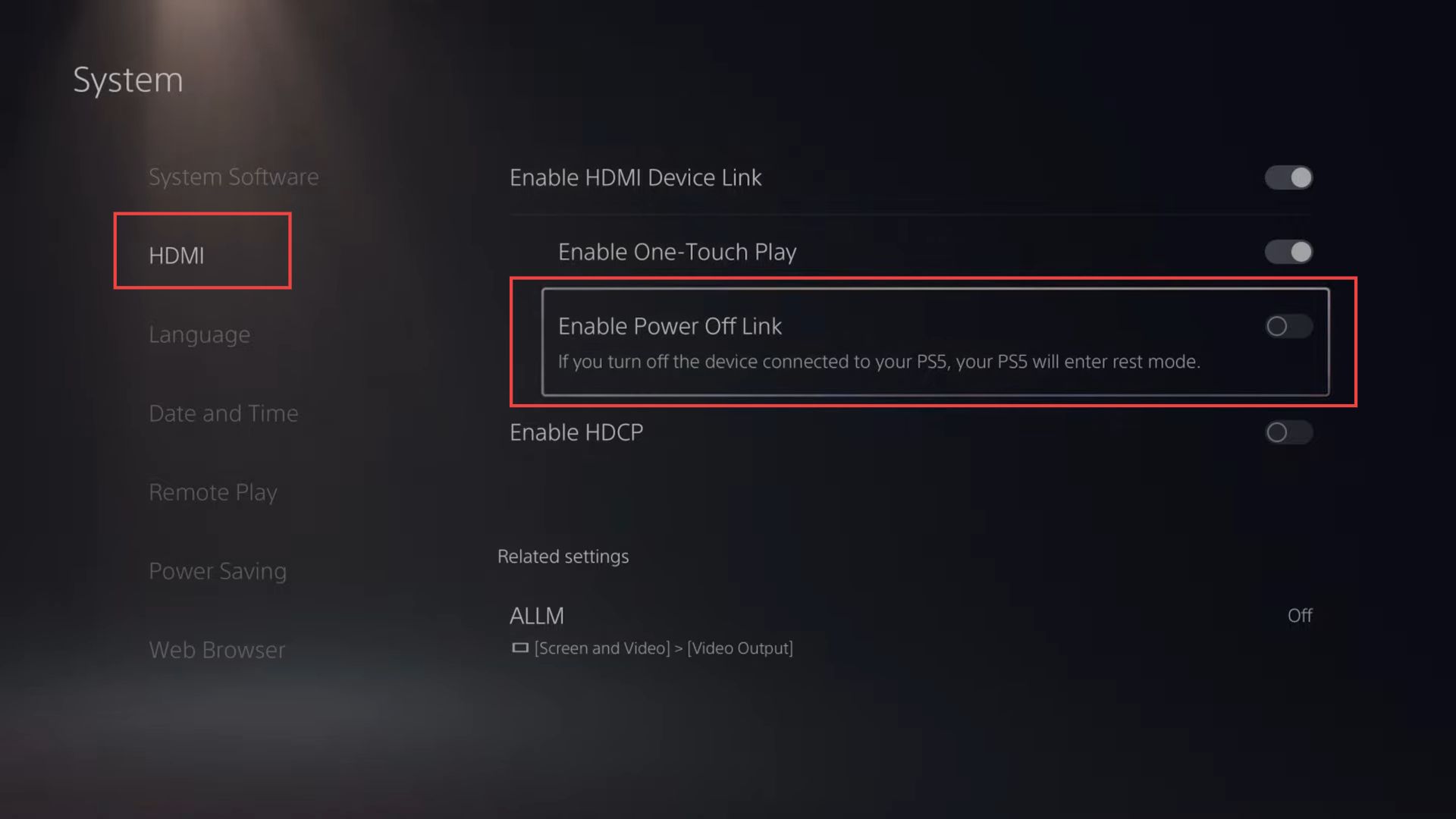
Turn off PS5
This section describes how to stop PS5 from going into rest mode automatically by turning off PS5.
- On the home screen, press and hold the PlayStation button on your controller to open the Quick Menu.
- Scroll down to the Power option in the quick menu and choose Enter Rest Mode.
This option allows you to suspend your PS5 and quickly resume when you’re ready to play again. - To completely turn off your PS5, press the PlayStation button on your controller to open the quick menu.
- Scroll down to the Power option and choose the Turn Off PS5 option.
This will close all running games and apps before turning off your console. - If you want to physically turn off your PS5, locate the power button on the console itself (not the controller).
- Press and hold down the power button for about five to ten seconds.
You’ll hear an initial beep. - Continue holding until you hear a second beep, which typically occurs five to ten seconds after the first beep.
- Release the power button after the second beep and your PS5 will be completely powered off.