This guide will let you know how to make Party Private in Call Of Duty Warzone and Vanguard.
You will need to go to the main multiplayer menu of Vanguard and then go to the social menu located on the top right side of the screen. If you are playing on Playstation, you can also press the Triangle button.
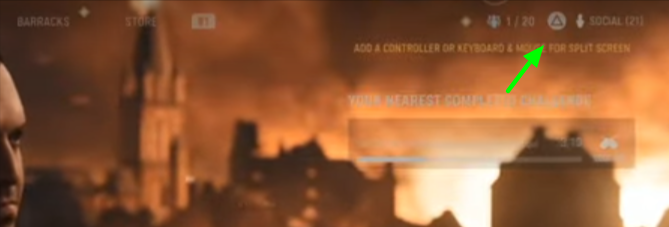
In the social menu, you have to go to the party tab by pressing the R1 button from your controller and press the edit settings button using the square button from the controller.
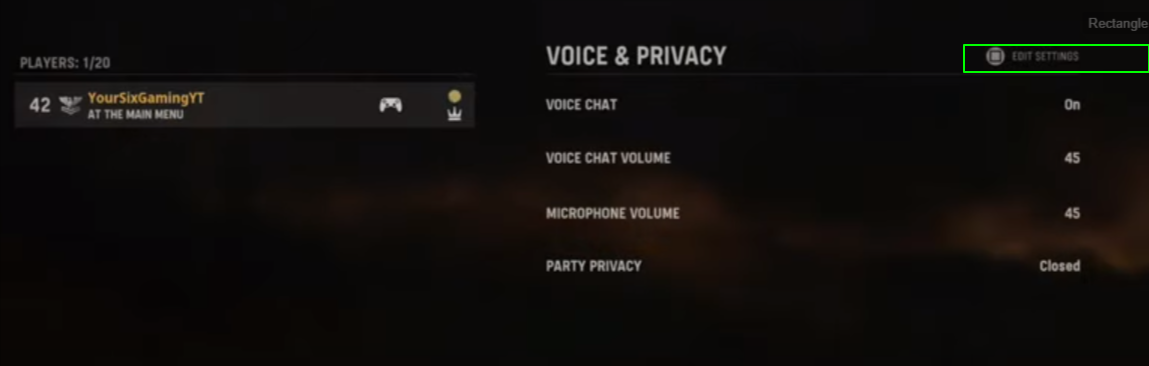
In the edit settings option, you will need to go down to the last option in Leader settings and change the party privacy there. If you select the “Public” option, then anyone can join your party, and if you choose the “Friends only” option, only your friends can join your party. When you select the “Private” option, the players can see your party but cannot join it without an invite. If you select the “Closed” option for party privacy, no invites will be allowed.
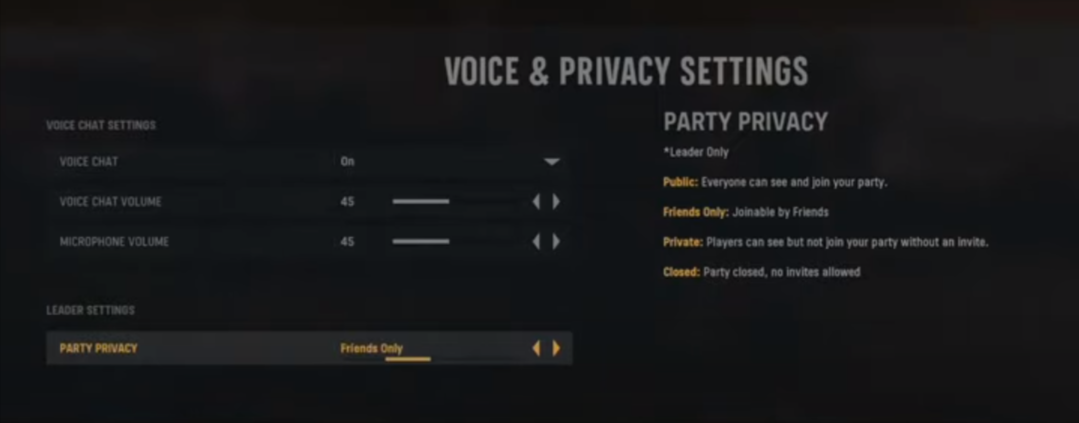
After selecting the privacy setting of the party, you will need to head back to the Main Multiplayer Menu.

If you want to change your Party’s privacy settings in Warzone, you first have to go to the Main Multiplayer Menu by pressing the triangle button from your controller. And then, you have to tap on the party option, as shown in the image below.
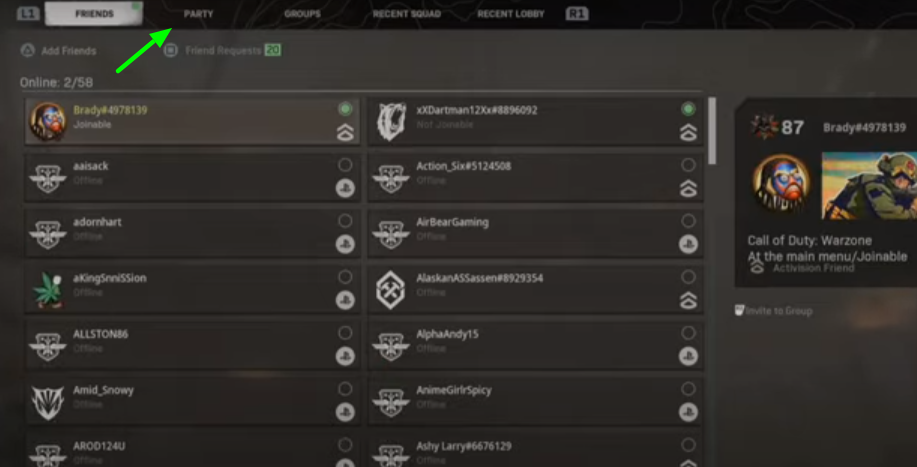
After that, you have to go to Party Privacy on the bottom screen.
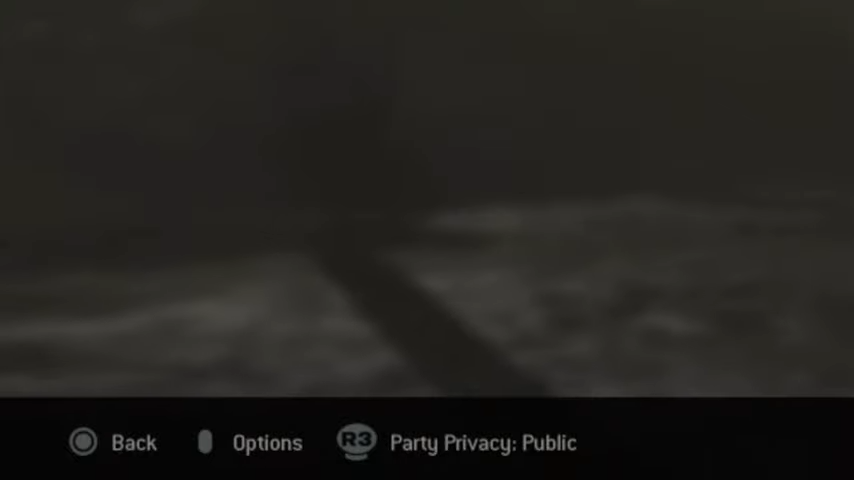
Click on it to open up a new tab, and then you have to choose one of the privacy settings for your party. The first option will be Public, which is open to everyone, and the second option will be Joinable by friends; if you select the third option, “Invite only,” then only the invited player can join the party. The last one is “Closed” in which no one can enter the party.
