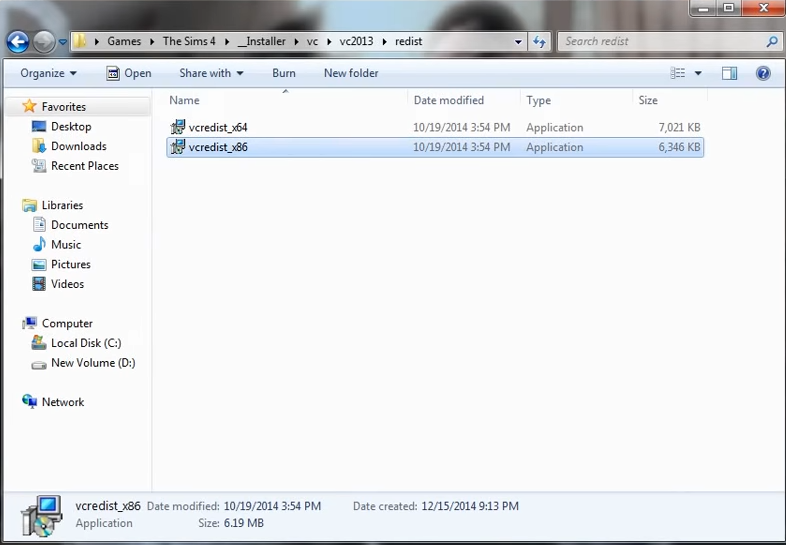Sims 4 is still getting errors in its latest update. If you’re getting an error, then don’t worry, as we’re here to help you fix that error. Players have reported different errors like:
How to fix “VCRUNTIME140.dll and MSVCP140.Dll” in Sims 4 ?
Follow the steps below to counter this error :
- First, you will need to download the file named Origin_fix1 from the link below.
- Then extract the downloaded folder in your pc, open it and copy the files in it.
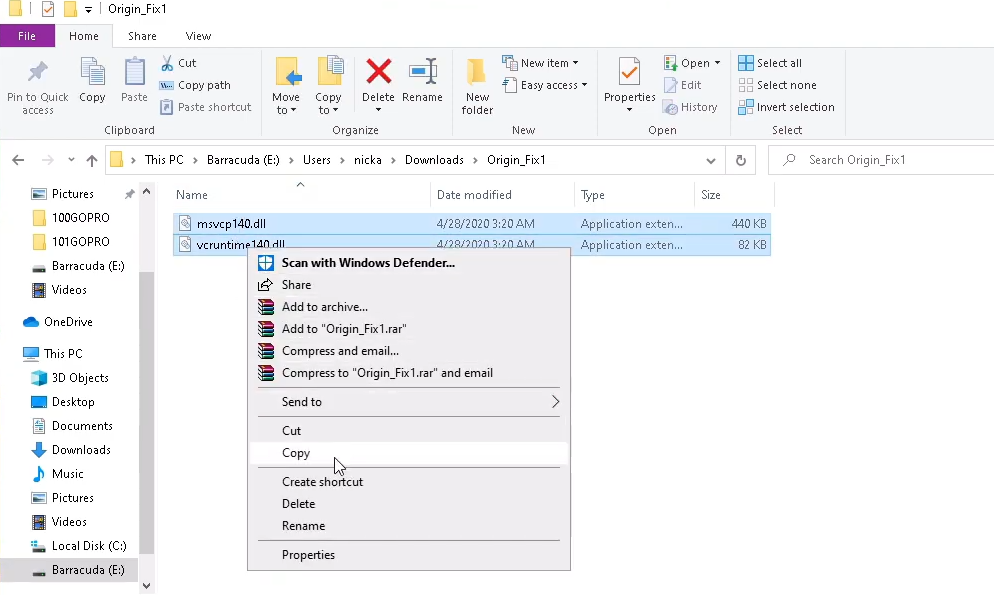
- After that, follow this directory “C:\windows\sysWOW64\, paste the files in it and replace them.
- After that go to the link below to download the Visual C++ runtime.
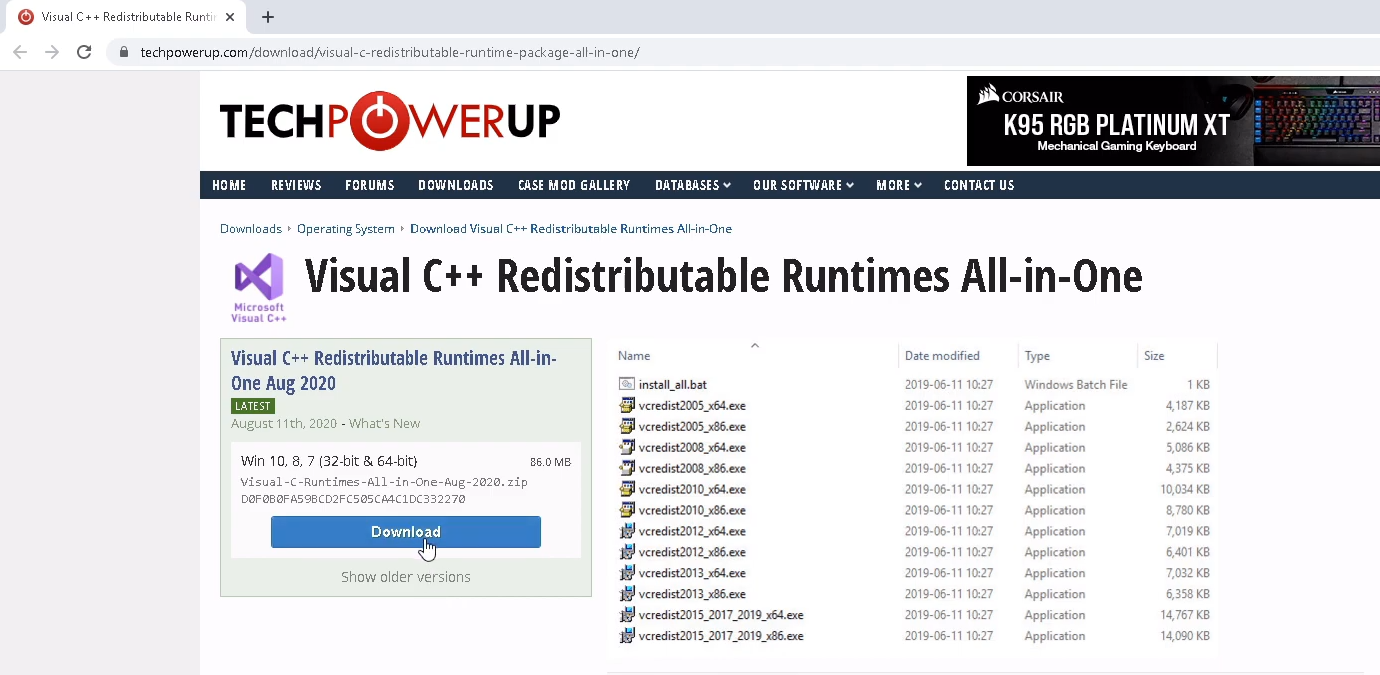
- Extract the downloaded file somewhere on your PC, open it and then double click on install all as it will install all the files.
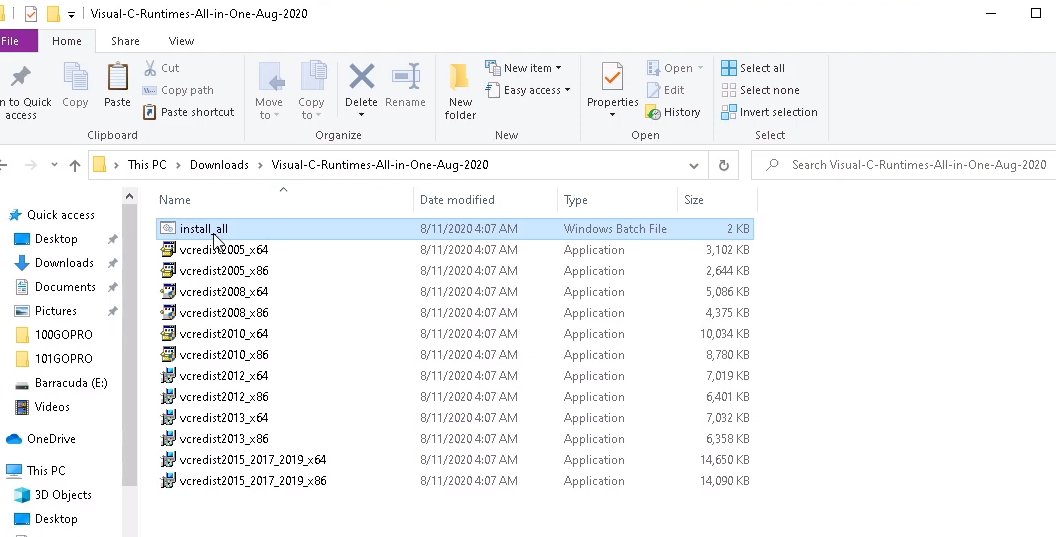
- As all the files get installed, you will play and enjoy the game.
How to fix “initialization error at start up [135dec40:29f00e76:00000084:18a1dd51]” in Sims 4 ?
Following is the method to counter this error :
-
- You have to type “Virus & threat protection” in the windows search bar and hit enter. Then click on Manage settings.

- After that, scroll down and click on “Manage Controlled folder access”.
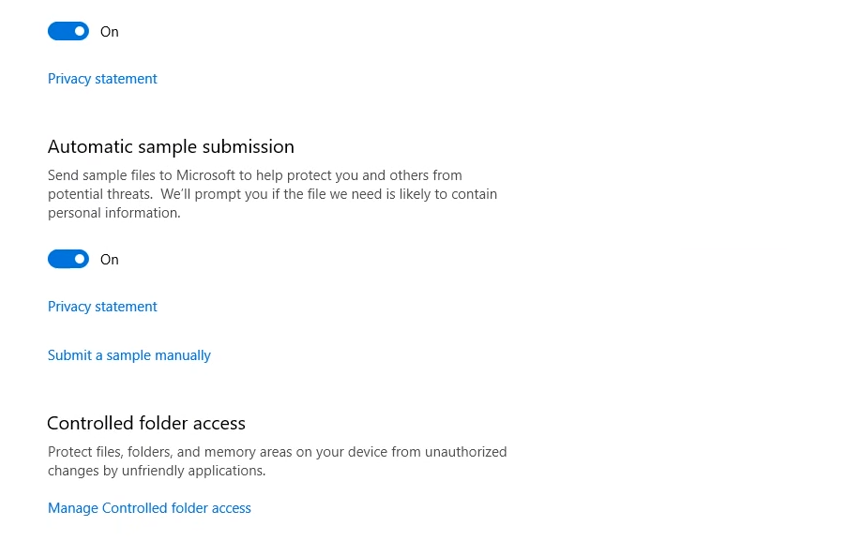
- After that, click on allow an app through controlled folder access.
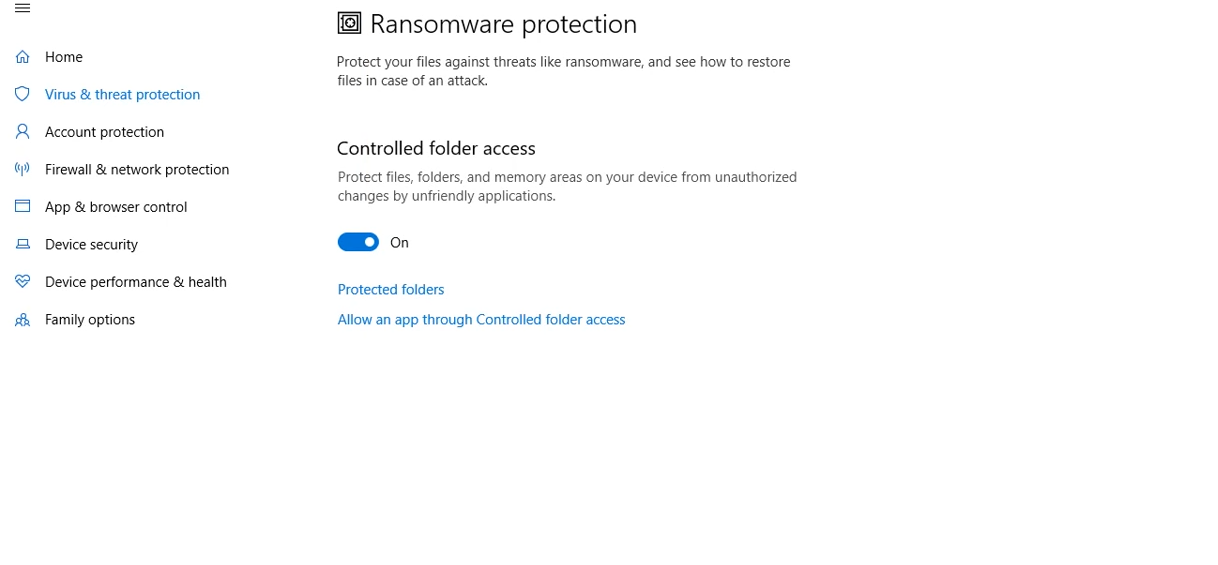
- The next thing you will need to do is click on “Add an allowed app”.
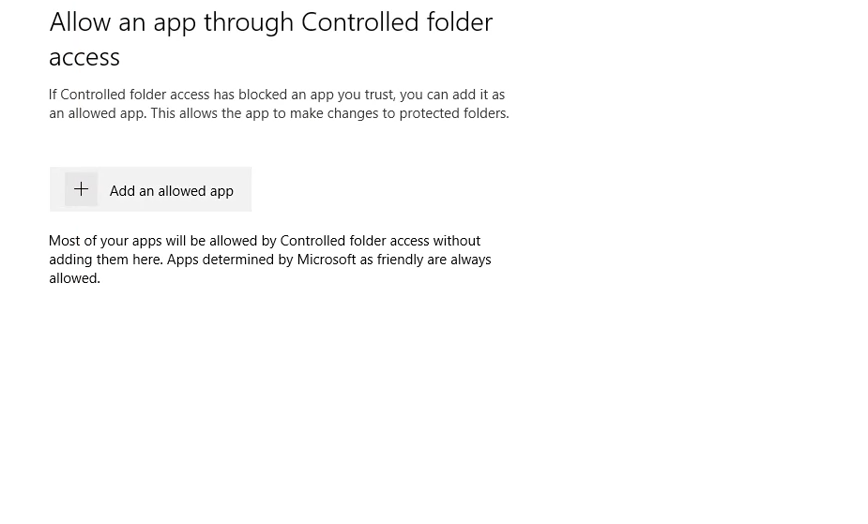
- After that, locate the file of “TSE_x64.exe” by following this directory “C:\ProgramFiles(x86)\TheSims4\Game\Bin”, select the file and click on open.

- Now you can start playing the game.
How to fix Error 0xc00007b & MSVCP120.dll in Sims 4 ?
Follow the method below to fix this error :
- First, you need to download Windows AiO Runtime Pack x86 x64 from the web and install it on your pc. After that, check which operating system you are using, either 64 bit or 32 bit.
- As you get to know about your operating system, if it’s 32 bit, you need to go to this directory, “C:\Windows\System32,” and if it’s 64 bit, you need to go to this directory “C:\windows\sysWOW64”.
- After getting into the folder, you have to press F3 to go to the search bar, type msvcp and hit enter.
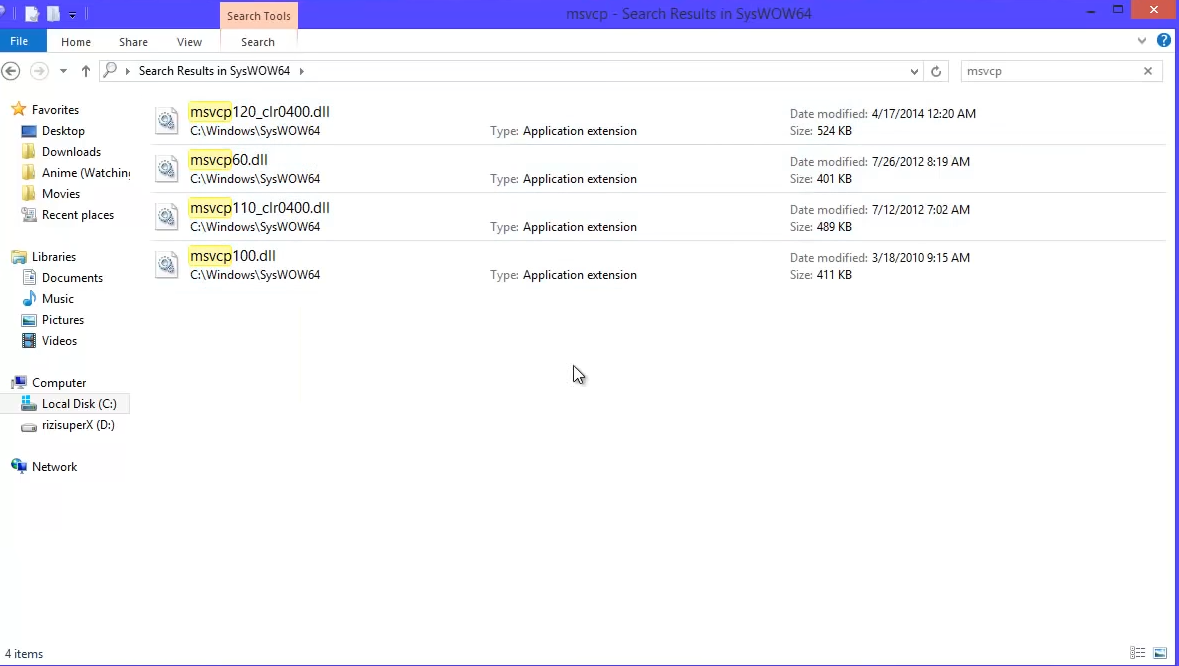
- Copy .dll files from this folder, paste them anywhere on your pc to keep it as backup, and after that, delete all the msvcp dll files from this folder.
- Before moving to the next step, you first have to check the location of the “origin” folder either it is in “C:\ProgramFiles(x86)” which means 32bit or in “C:\windows\ProgramFiles” which means 64-bit program directory.
- Now go to the website below download msvcp.dll file 32 bit or 64 bit where you have found the location of the origin folder.
- Next, you have to extract the rar file anywhere on your pc, copy the .dll file and paste it into the origin folder by replacing or deleting the previous one.
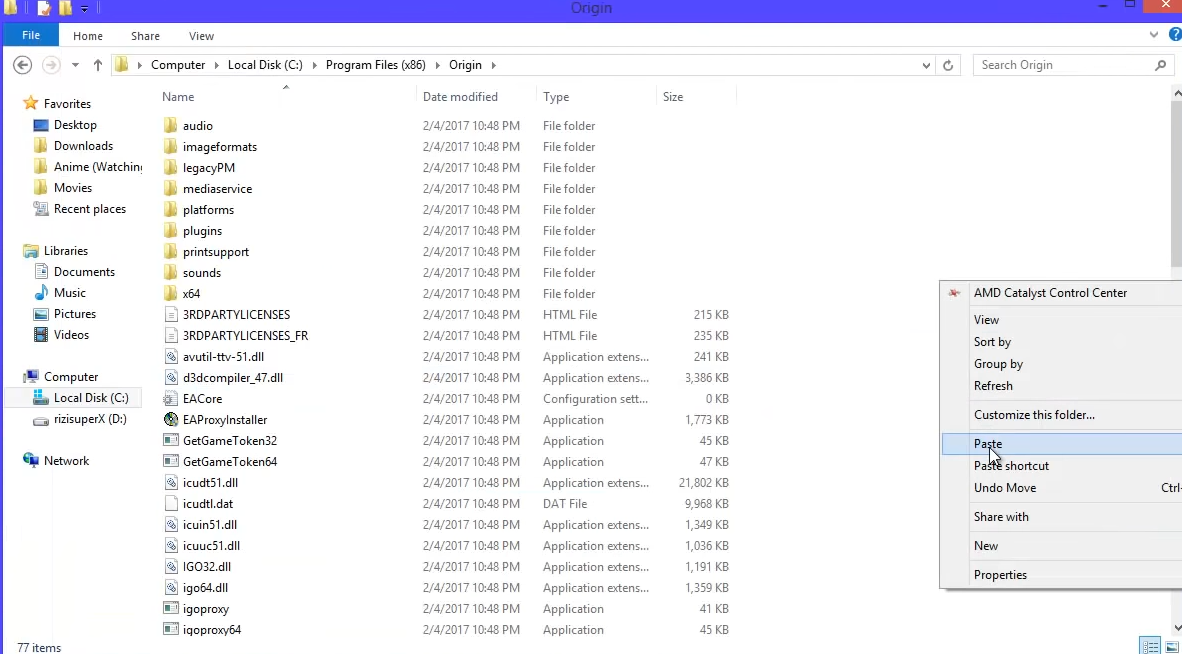
- Now you can restart the origin and play the game.
How to fix “ MSVCP140.DLL, MSVCP120.DLL and VCRUNTIME140.DLL” Error in Sims 4 ?
There are four methods to counter this error. If the first one does not work well, you can try the next one. Following are the methods to fix this error:
- Install or repair redist.
- Install Visual Studio C++ .
- Repair the game.
Fix # 01 – Install or repair redist:
- First, you must go to the redist file by following this directory “C:\Program Files(x86)\Origin Games\The Sims 4\_Installer\vc/vc2010sp1/redist”.
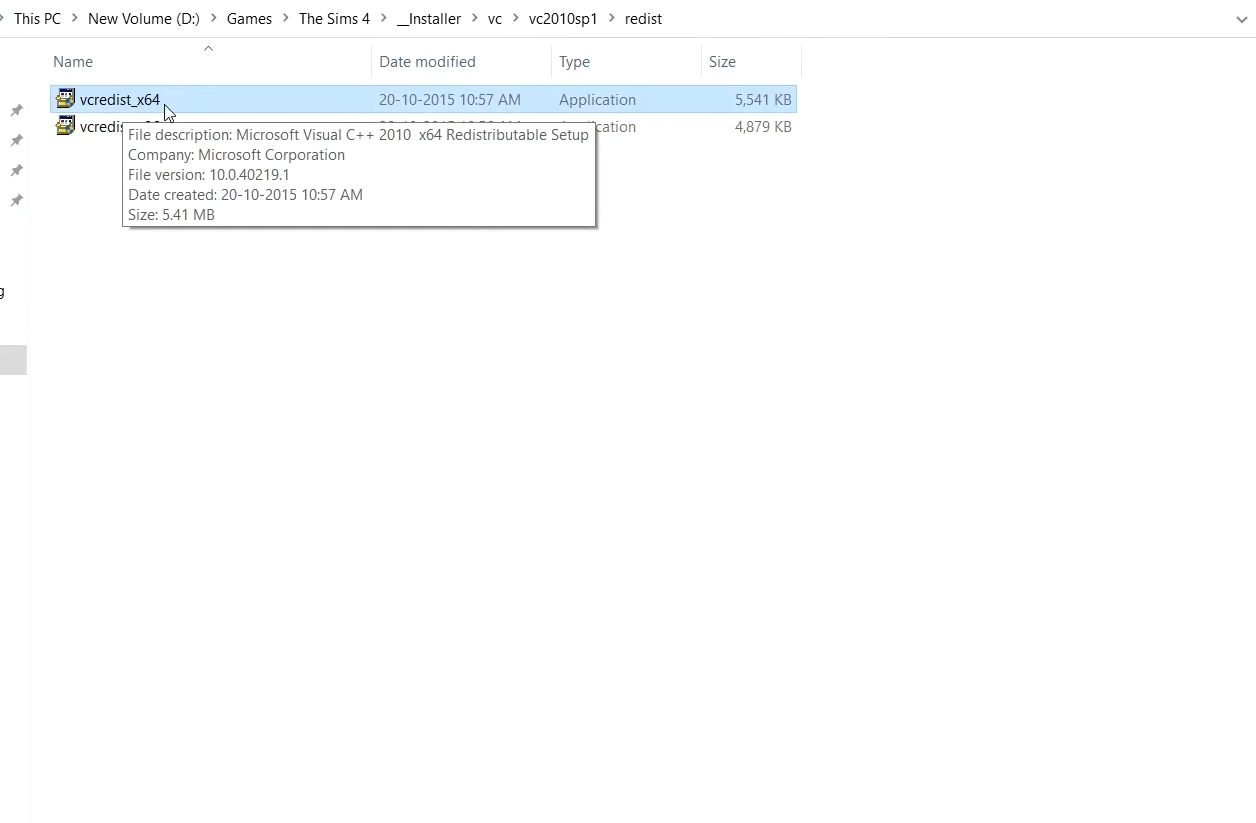
-
- Right-click on the vcredist_x64 and run this program as an administrator. After that, click on repair, hit Next, and complete the repair.
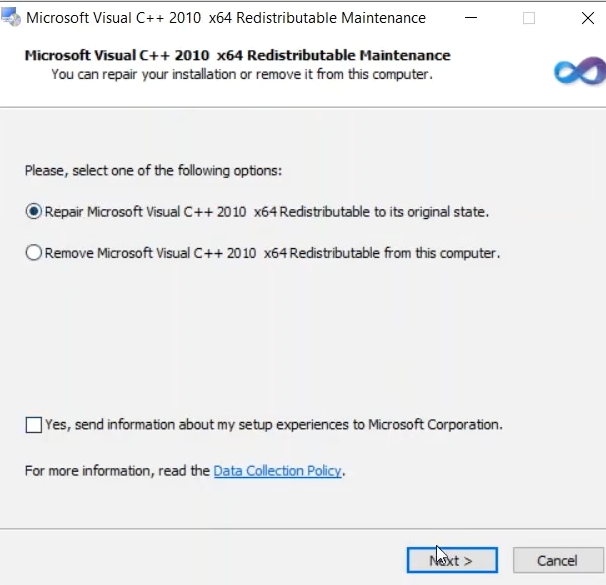
- The next thing you will need to do is repair the vcredist_x86 by following the same procedure.
- Now go back and open the vc2013 folder, then navigate to the redist folder. You will find two files, vcredist_x64 and vcredist_x86. Right-click on vcredist_x64 and run it as an administrator. Then you need to click the Repair button.
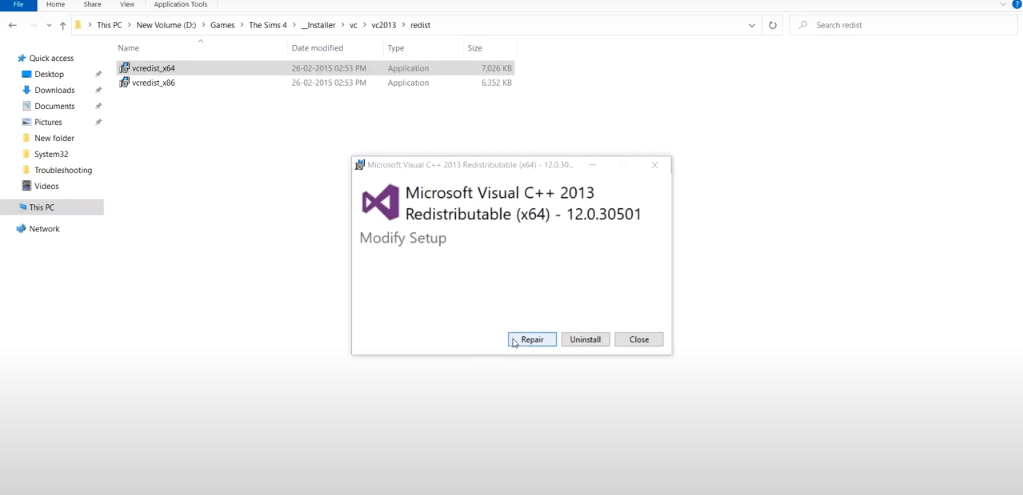
- Repeat the same method for the vcredist_x86 file. Restart the game; hopefully, it will work now.
- If it’s not working yet, open this directory “C:\Program Files(x86)\Origin”. Scroll down a bit and run “vcredist_x64” as an administrator. Then you need to click on the Repair button.

You will need to follow the same procedure for all the vcredist files there. If you find the repair option, then repair it, or if you find the install option, simply install it. It will fix the error, and then you can play the game.
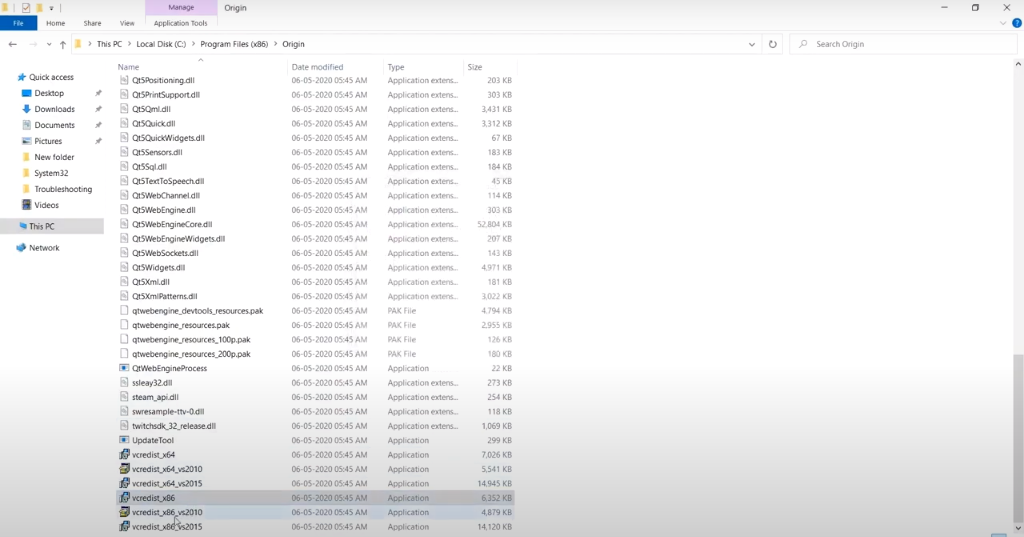
Fix # 02 – Install Visual Studio C++ :
First, you have to open the following link and install x64 and x68. lhttps://support.microsoft.com/en-us/topic/the-latest-supported-visual-c-downloads-2647da03-1eea-4433-9aff-95f26a218cc0
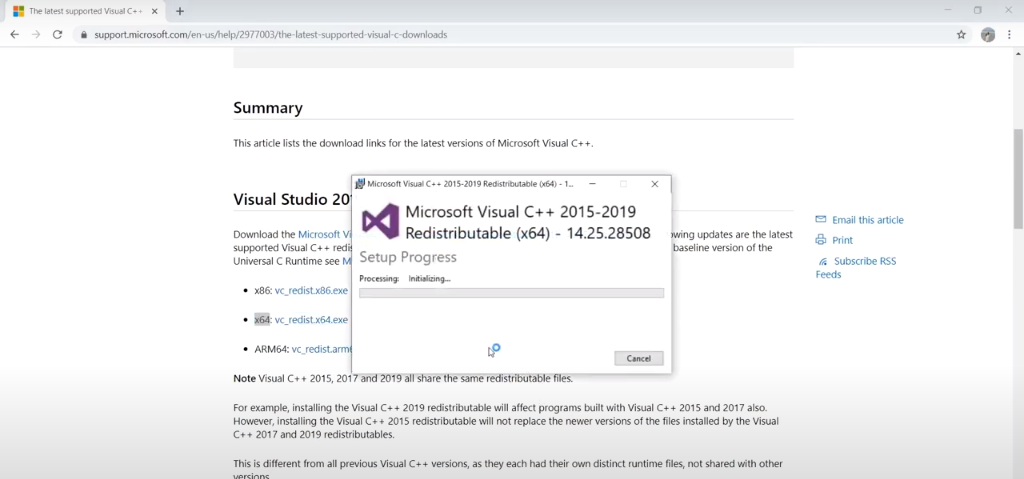
Then scroll down and install Visual Studio 2013.
After that, you need to install Visual C++ 2010 SP1 (x64) and Install Visual C++ 2010 SP1 (x86) from the Microsoft official website.
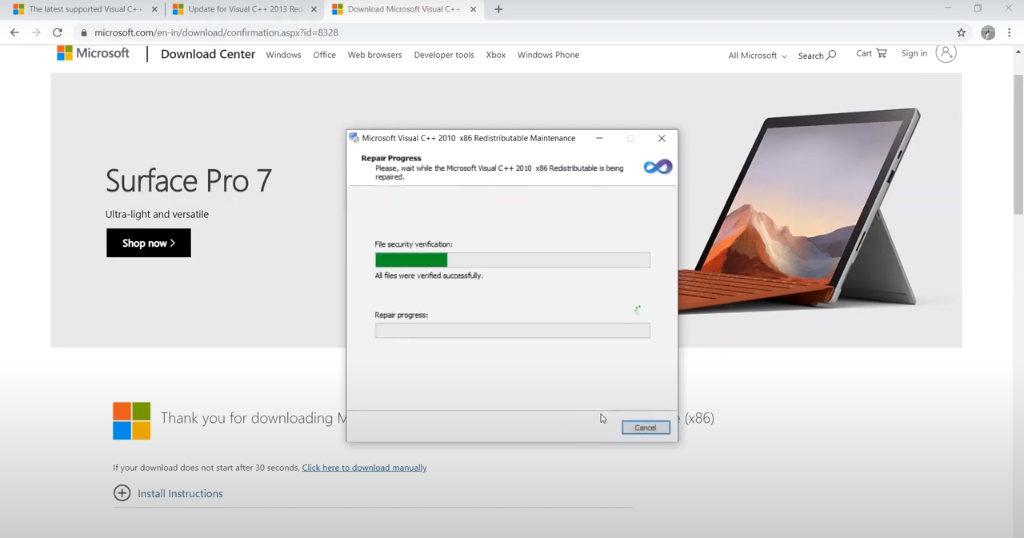
Finally, you need to restart your computer and enjoy the game.
Fix # 03 – Repair the game:
Open the Origin application and go to the “My Game Library”.
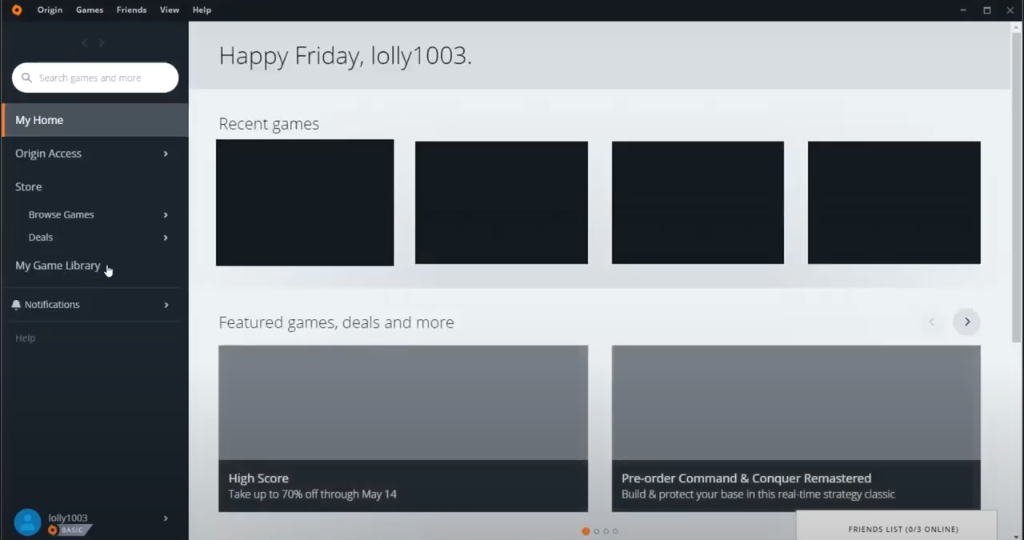
After that, you need to click on Sims 4 and tap the settings icon right next to the PLAY button.
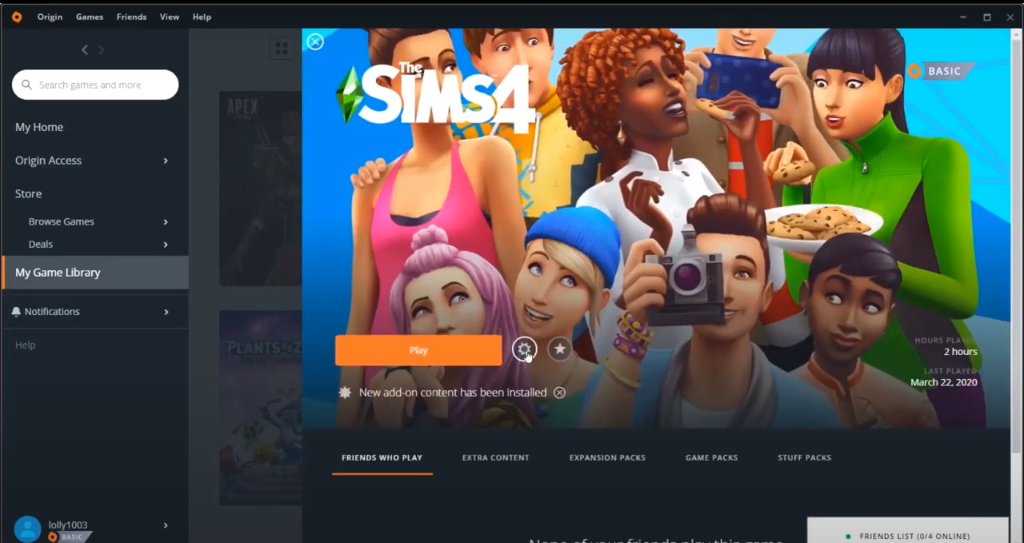
You will need to click on repair to repair the game. Then restart the computer and have a go into the game.
How to fix “Unable to start – Sims 4 is already running – ed35e0ea:29f00e76:00000000:18a1dd51” ?
Below is the method to counter this error :
- You will need to type “Virus & Threat Protection” in the Windows search bar and hit enter.
- Then navigate to the protection history, search for the controlled folder access in the notifications and allow the TS4_X64.exe.
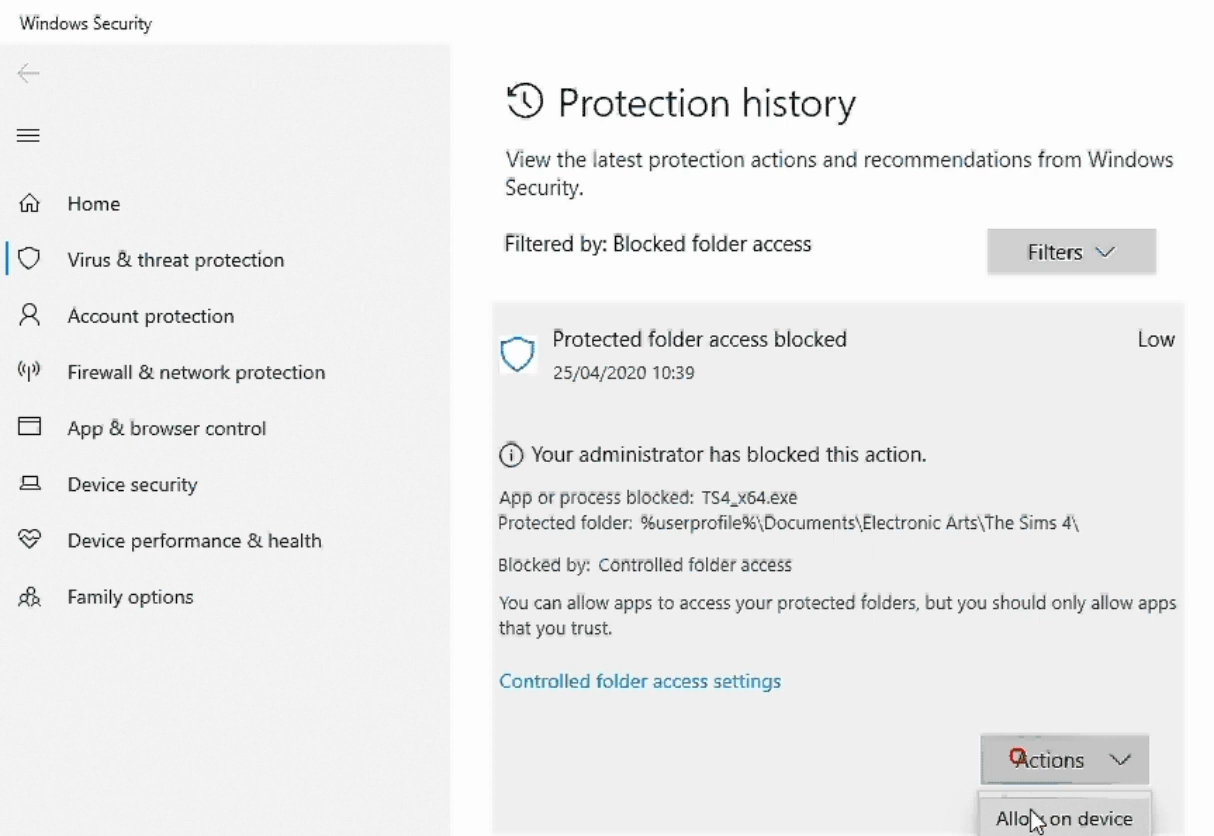
- Restart the Sims and enjoy.
How to fix “Custom Content Not Showing” in Sims 4 ?
There are four methods to counter this error. If the first one does not work well, you can try the next one. Following are the methods to fix this error:
- Disable or Uninstall OneDrive.
- Make sure that you are not using outdated customs content or mods. Many CC becomes outdated with new game patches.
- Make sure Mods and game save files in the same location..
- Make sure that you are not use custom content downloaded from Sims 2 or Sims 3.
- Make sure that the custom content is enabled.
Fix # 01 – Disable or Uninstall OneDrive:
- You have to click on the drive icon in the taskbar, click on More and then tap on settings.
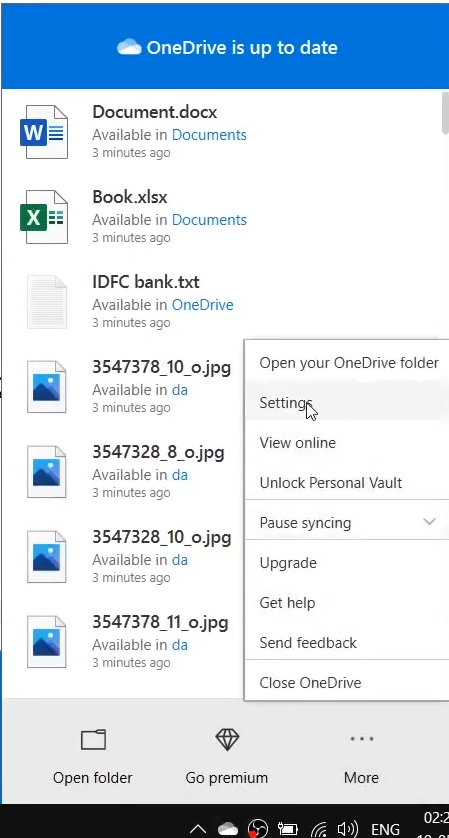
- After that, go to the Account tab, click on unlink this pc and then a new window will pop up. You have to click on “Unlink account”.
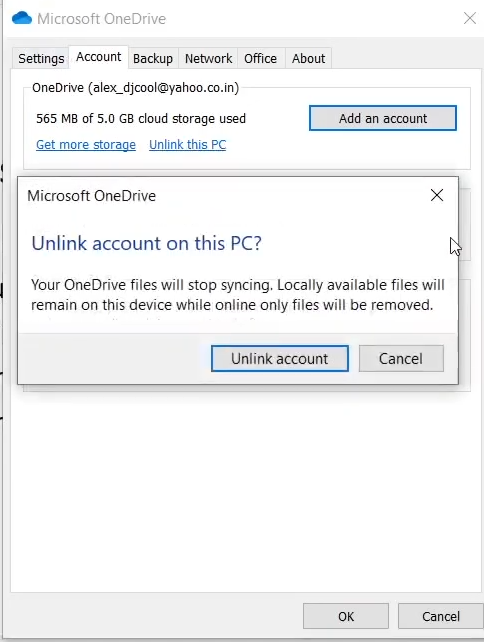
- Type “Apps and features” in the Windows search bar to uninstall the one drive and hit enter.
- After that, search for OneDrive in the search bar, click on the Microsoft OneDrive and navigate to uninstall.
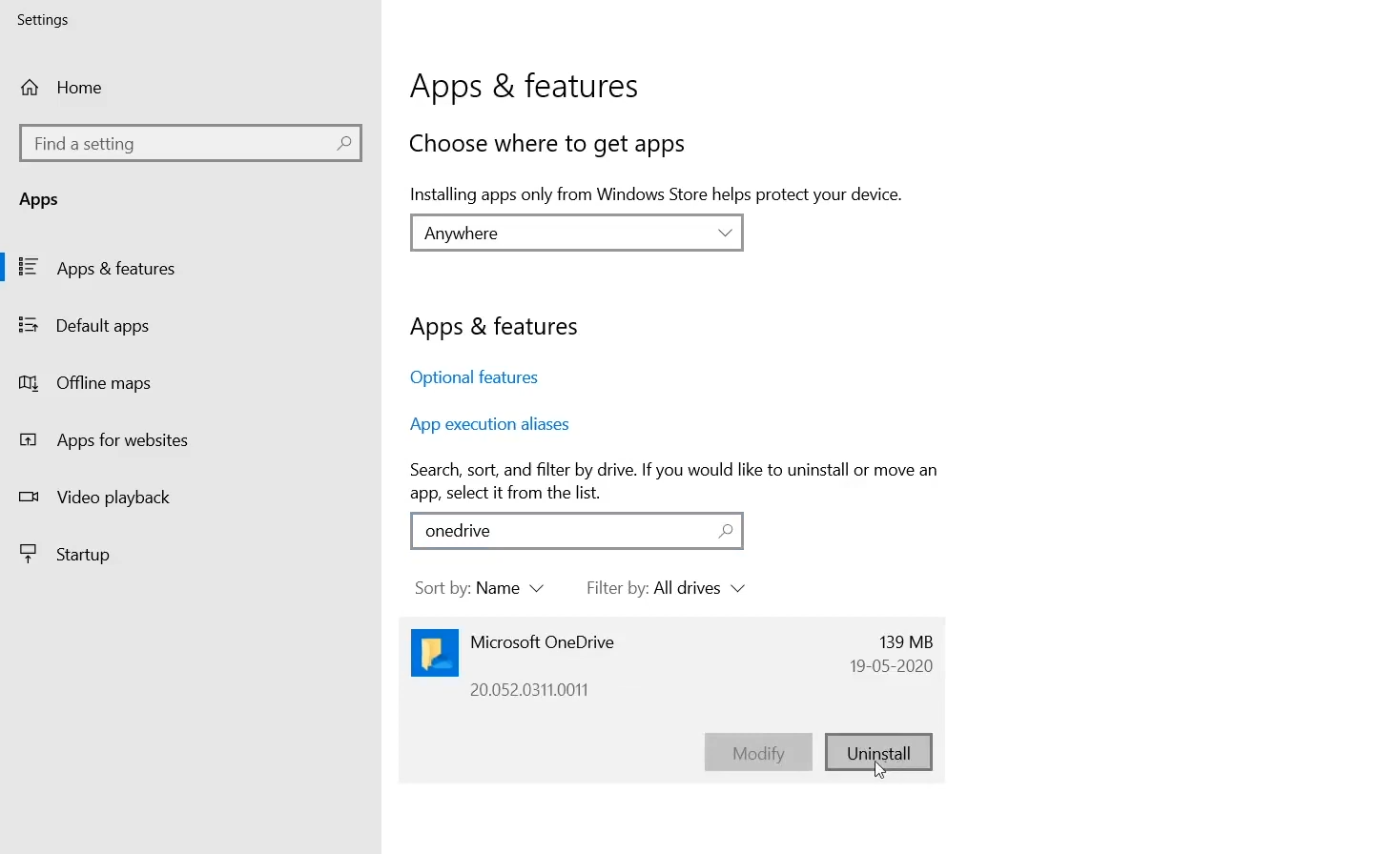
Fix # 02 – Make sure that you are not using outdated customs content or mods. Many CC becomes outdated with new game patches:
The outdated customs content or mods will also display this error. You have to make sure that you are not using them.
Fix # 03 – Make sure Mods and game save files in the same location:
- You will need to click on the three dots to go to the game options.
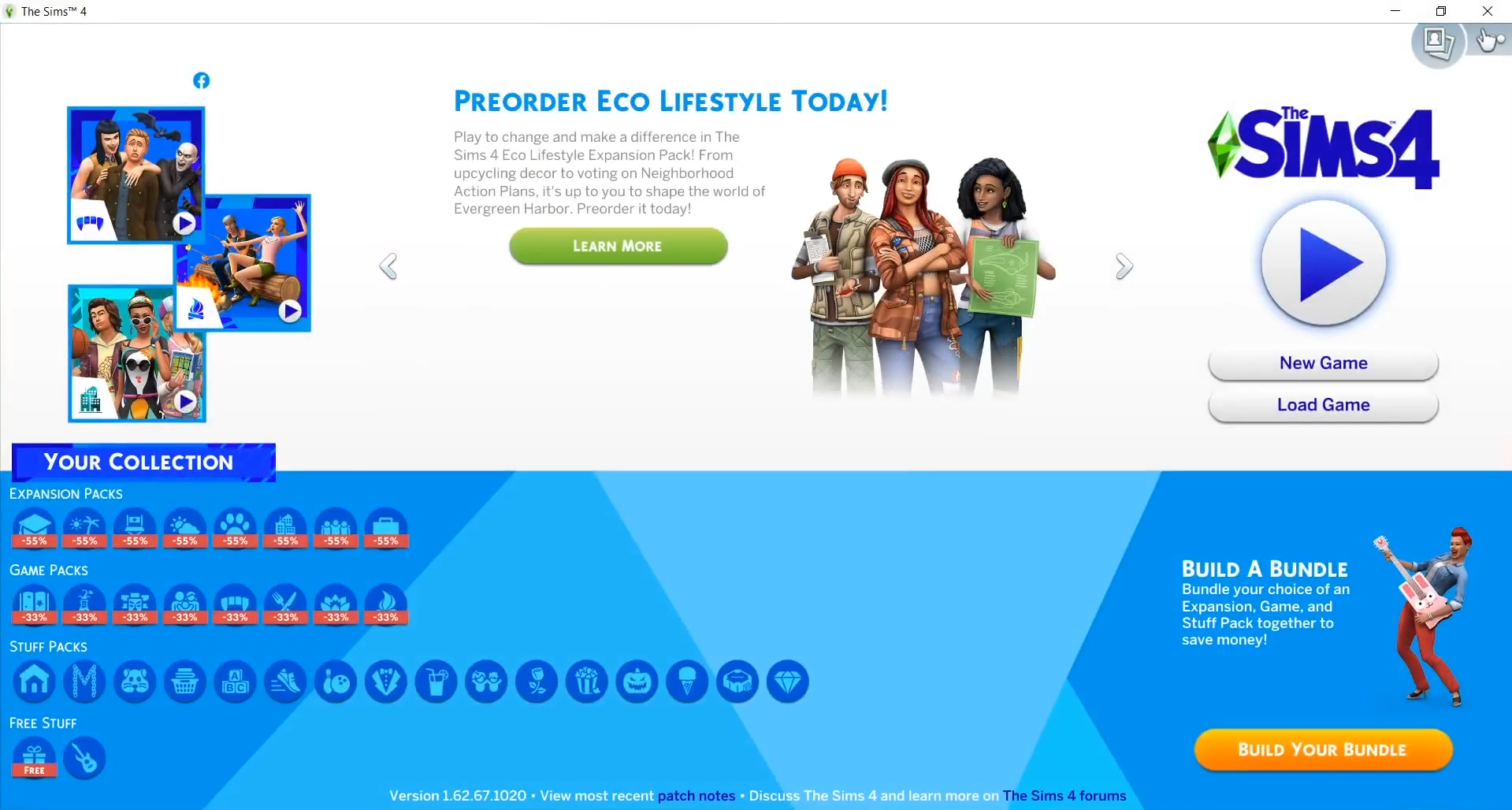
- After that, click on Game Options.
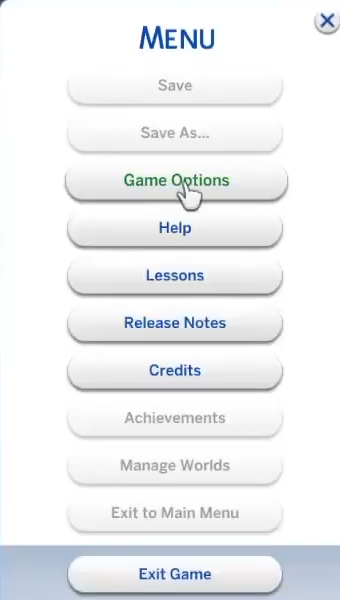
- Check whether the Sims 4 location path is the same or not.
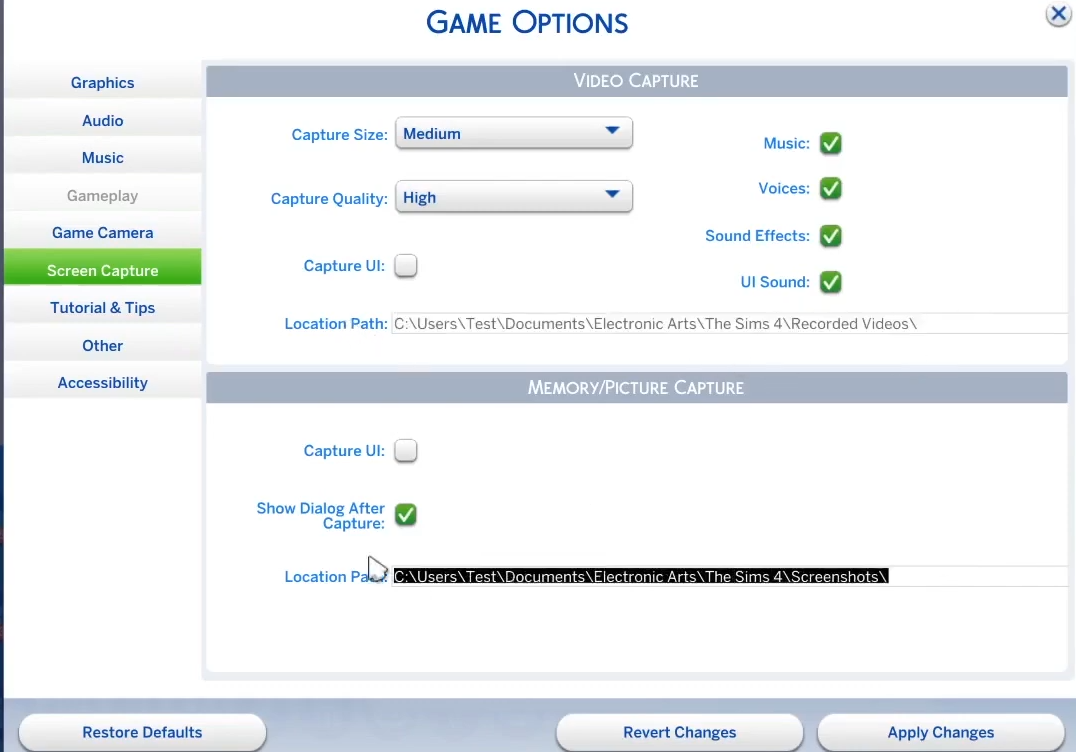
Fix # 04 – Make sure that you are not use custom content downloaded from Sims 2 or Sims 3:
To avoid this error, you don’t have to use the custom content from Sims 2 or Sims 3.
Fix # 05 – Make sure that the custom content is enabled:
- To check that, get in the game, go to the game options, check “enable the custom content and Mods”, and click on Apply changes.
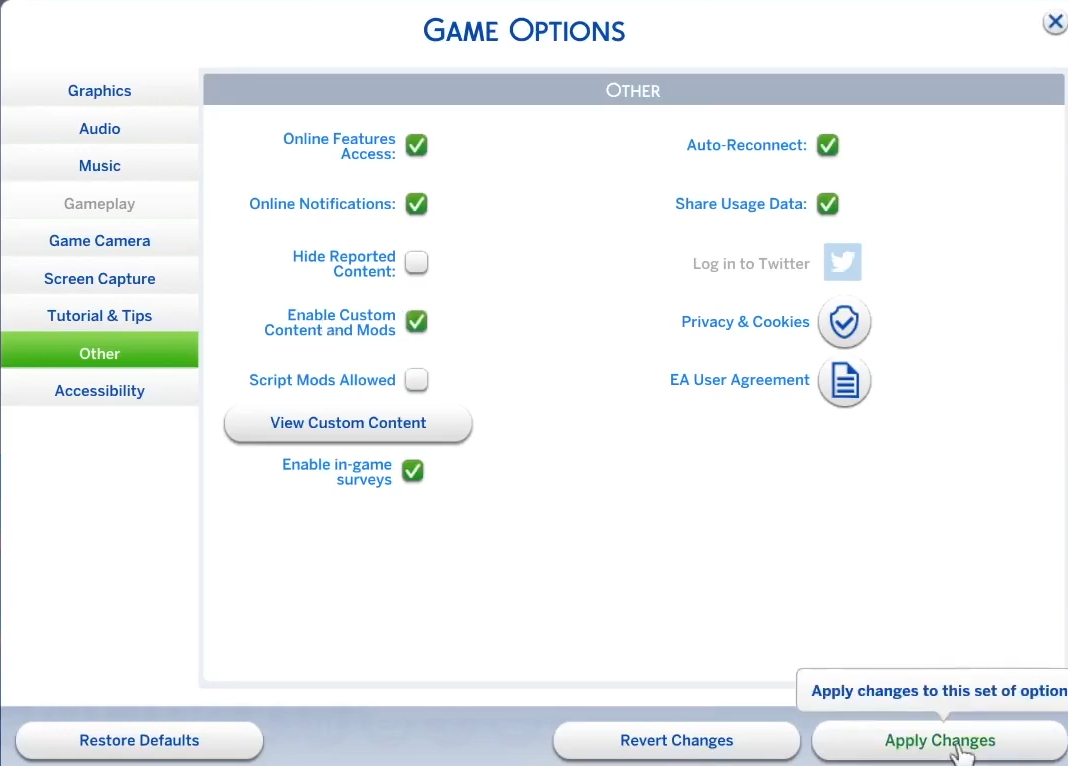
How to fix “Sims 4 UNABLE TO START ERROR MAC” ?
Below is the method to fix this error :
- You will need to go to the document folder, navigate to Electronic Art, then to “The Sims 4” folder, and double click to open it.
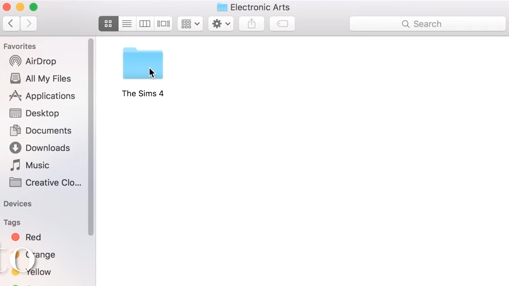
- Open this folder, delete the usersettings.ini, options.ini and lastcrash.txt files in this folder, and it’s done. Start and play the game now.
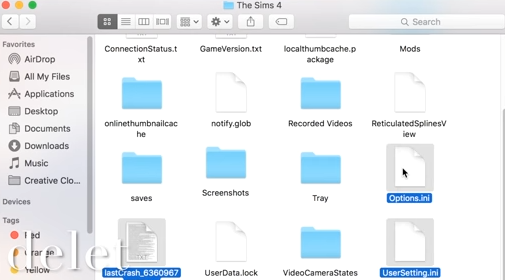
How to fix “RLD.dll file failed to initialize” in Sims 4 ?
- You have to go to this directory C:\ProgramFiles(x86)\TheSims4/_Installer\vc\vc2013\redist\” and install the vcredist_x86. Then you can play the game and enjoy. It’s recommended to play this game on 64 bit if you use Windows 7.